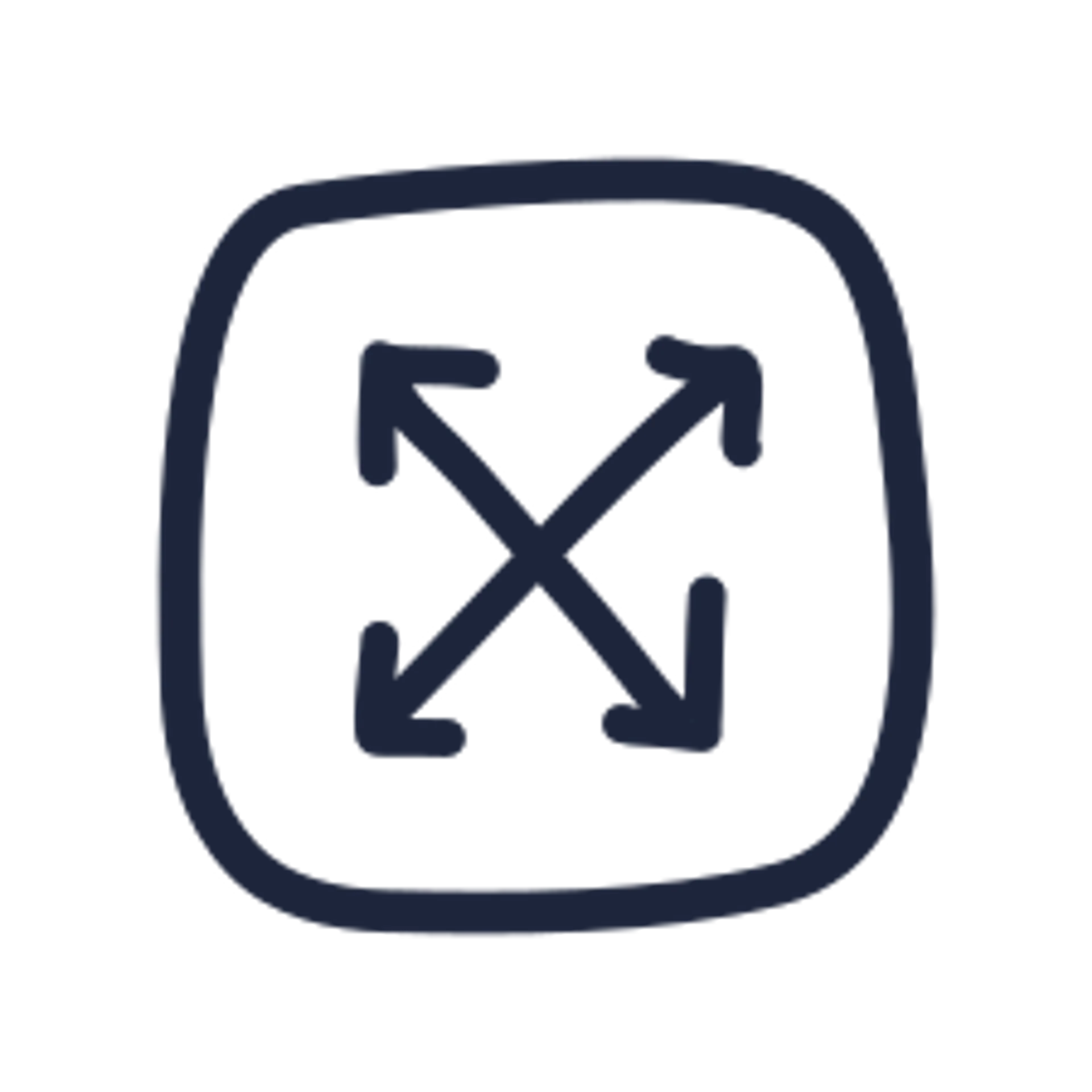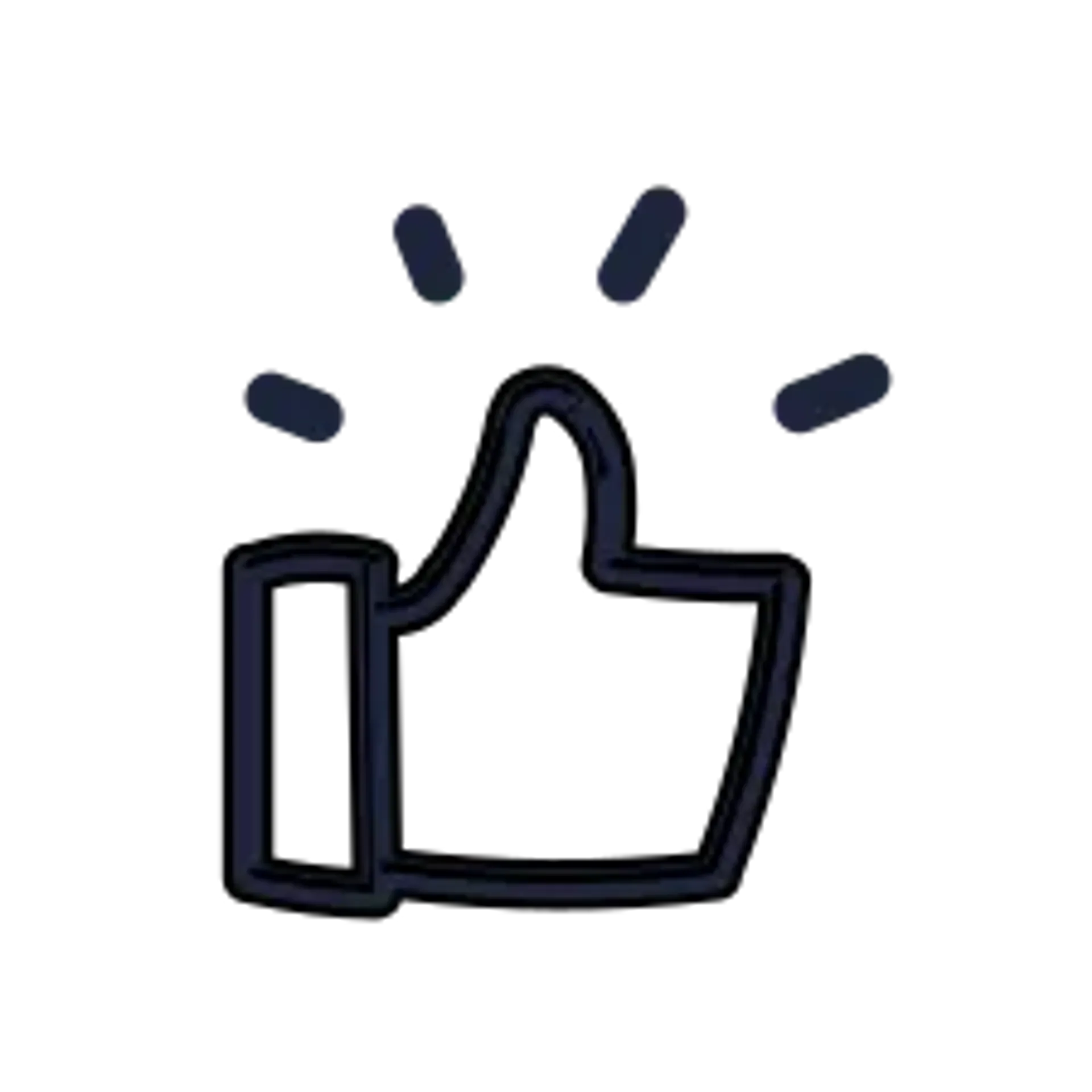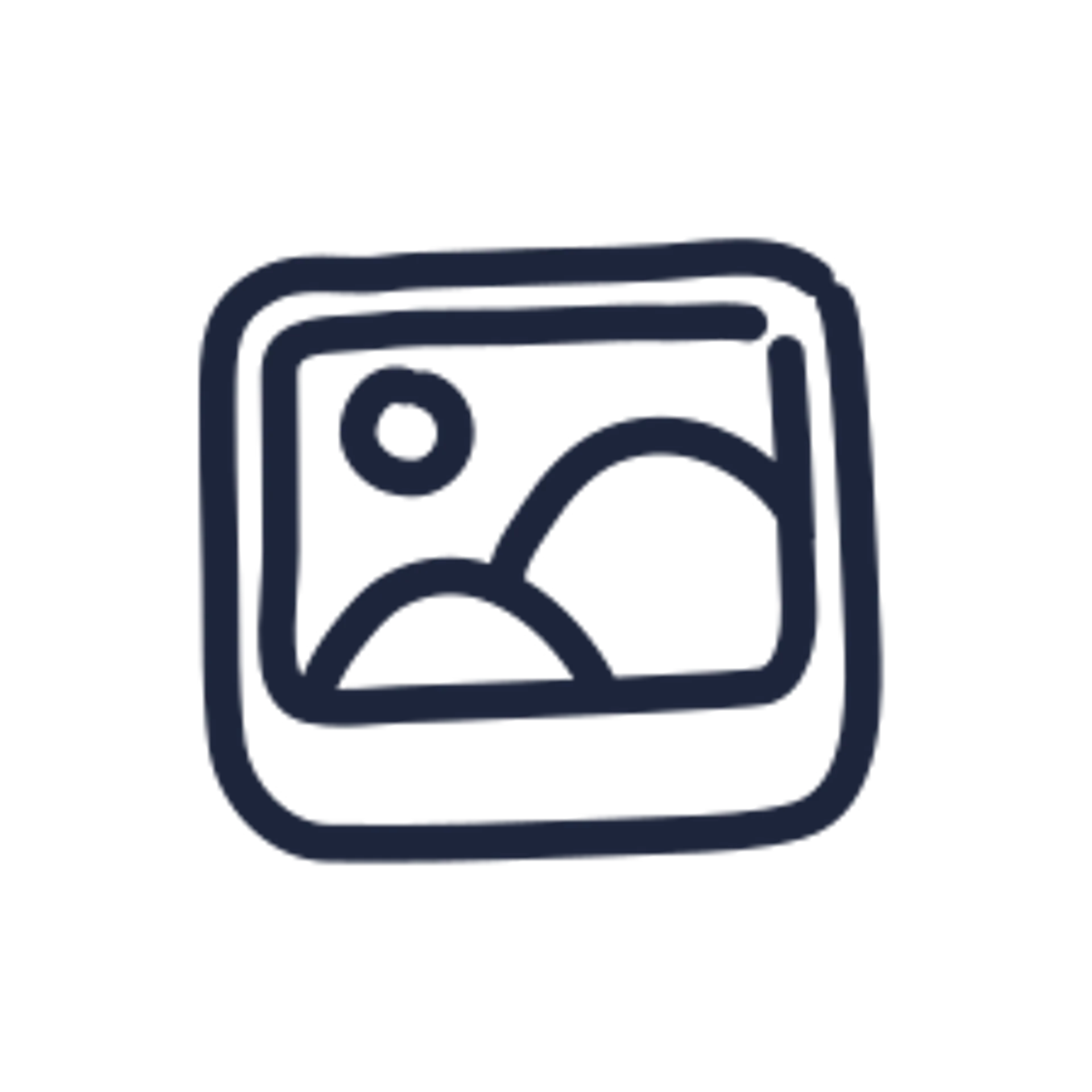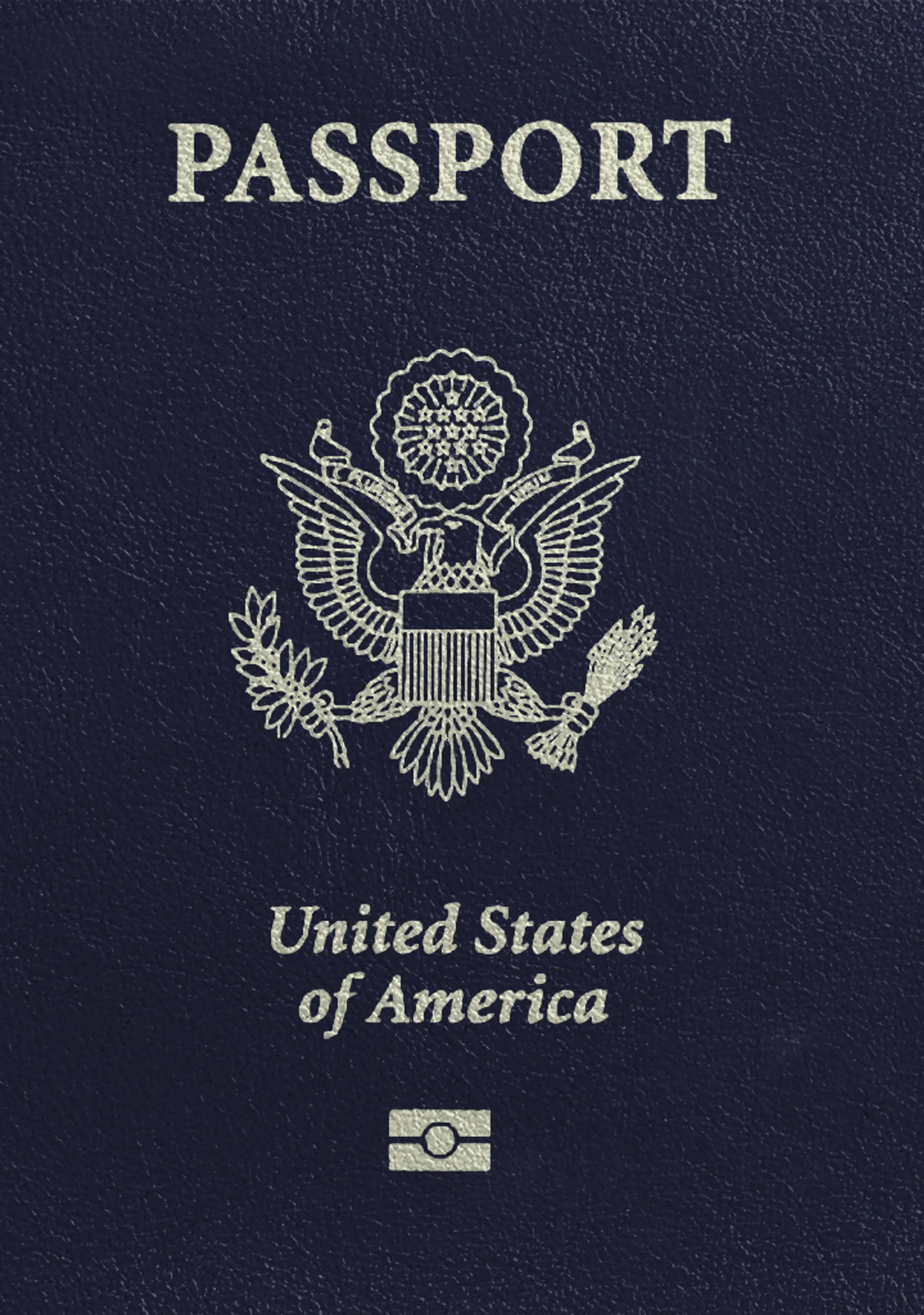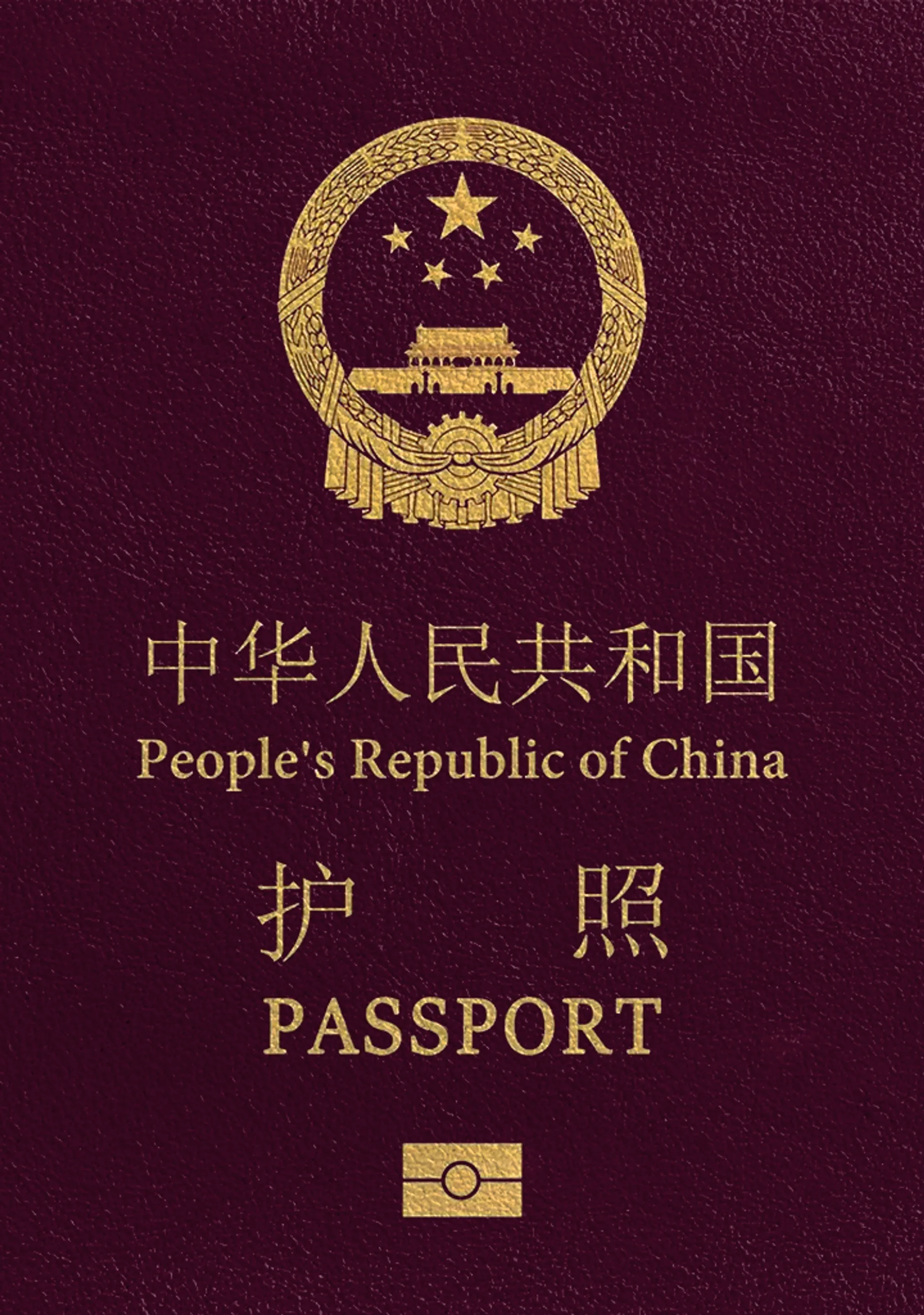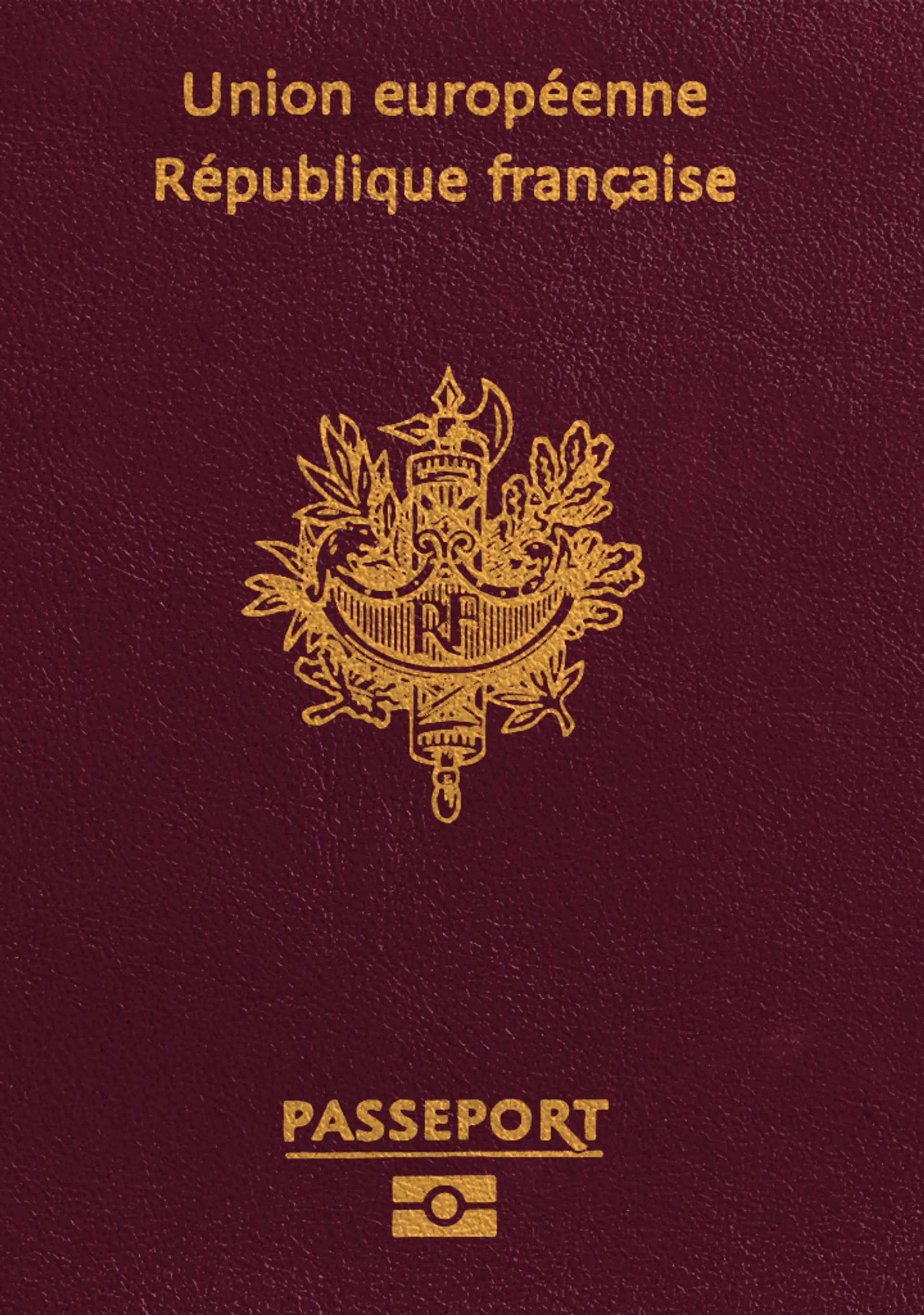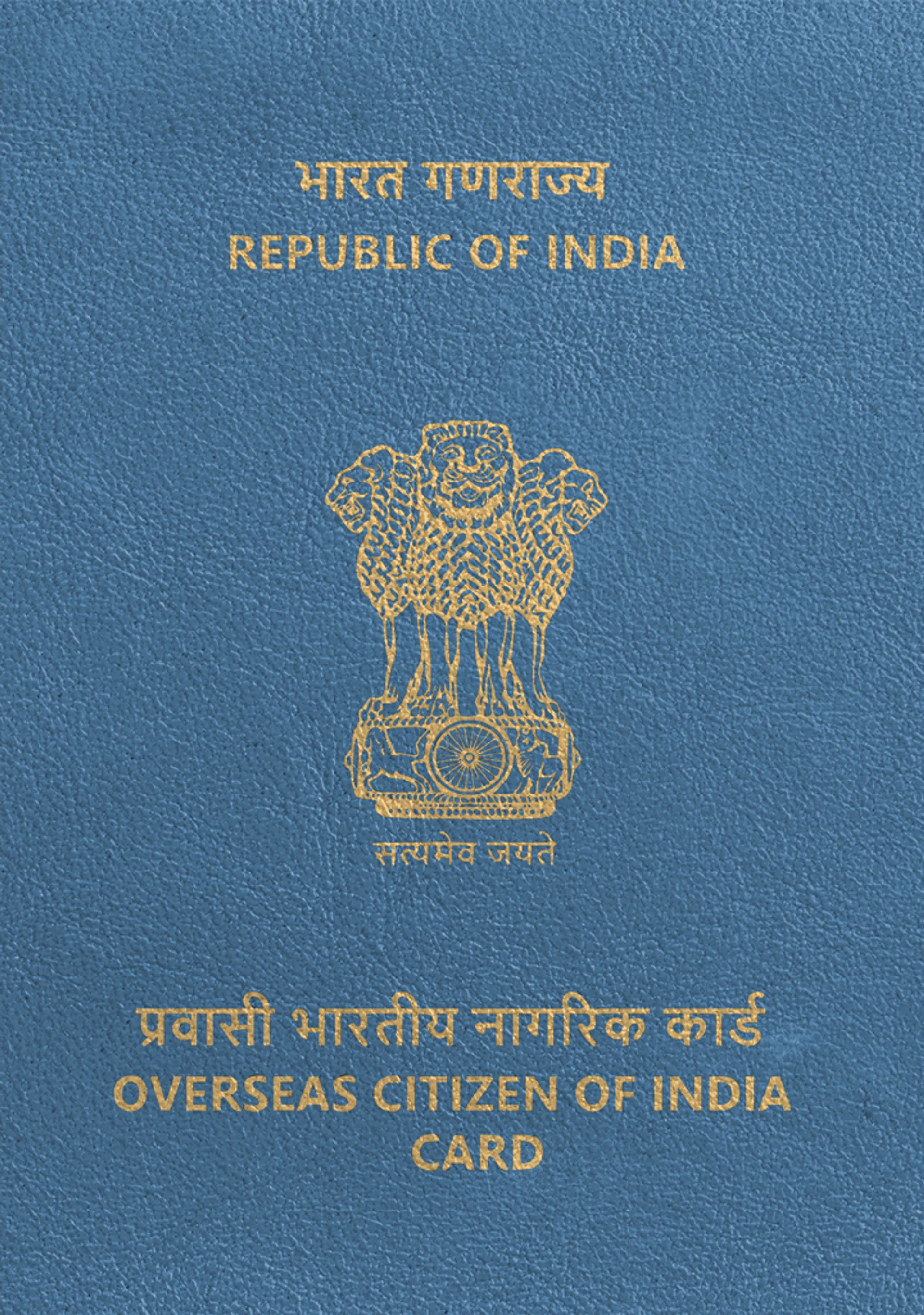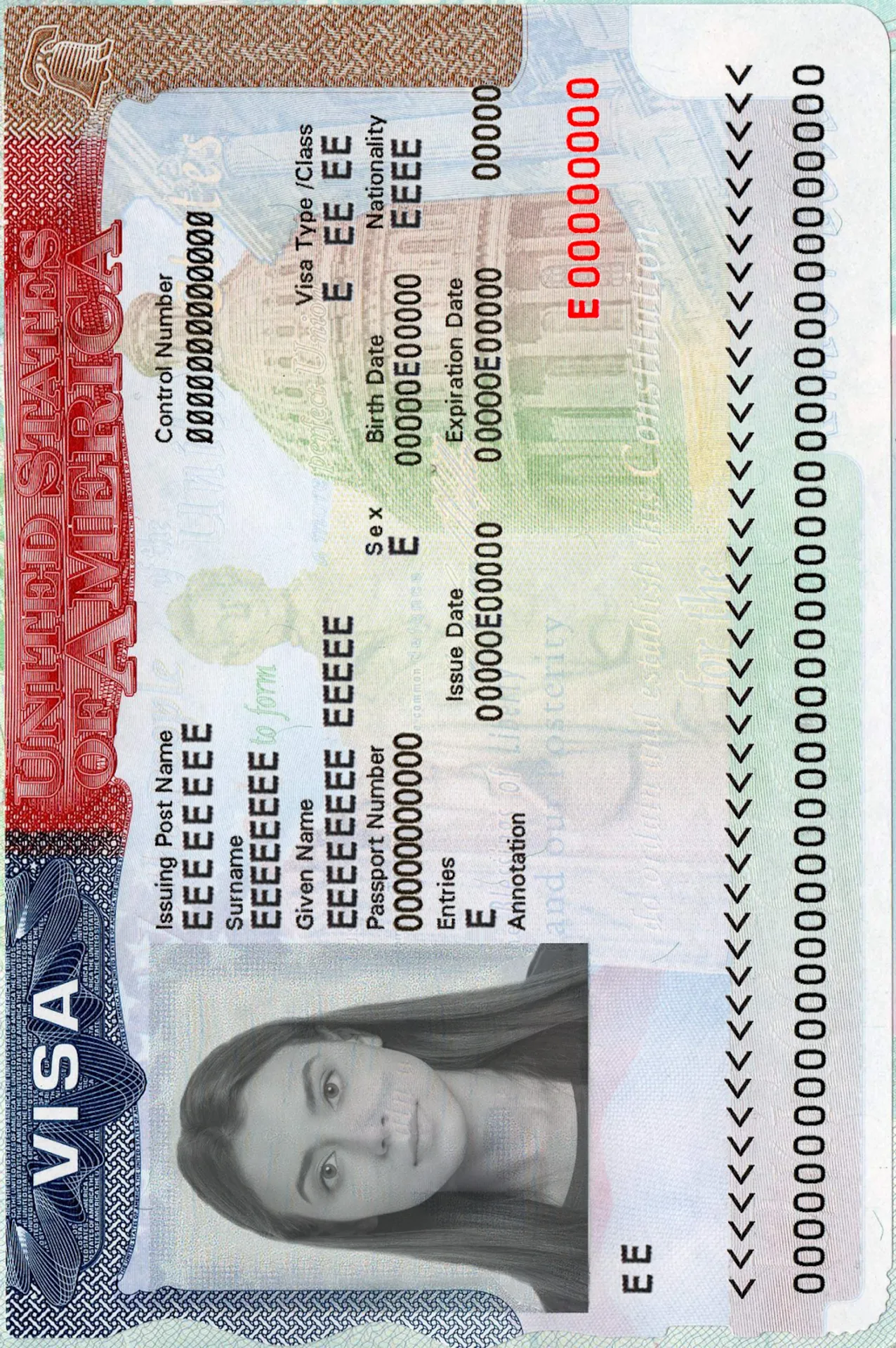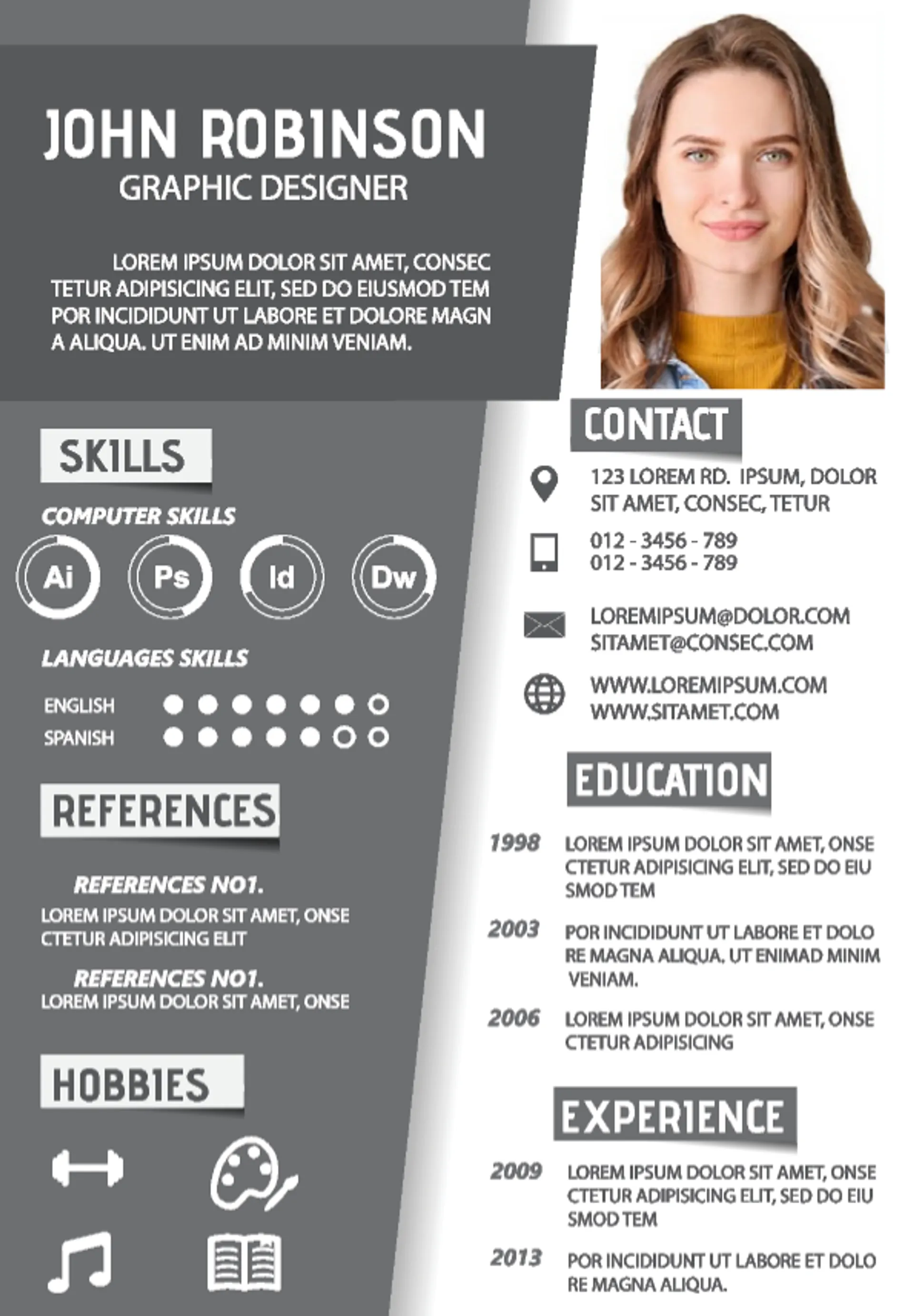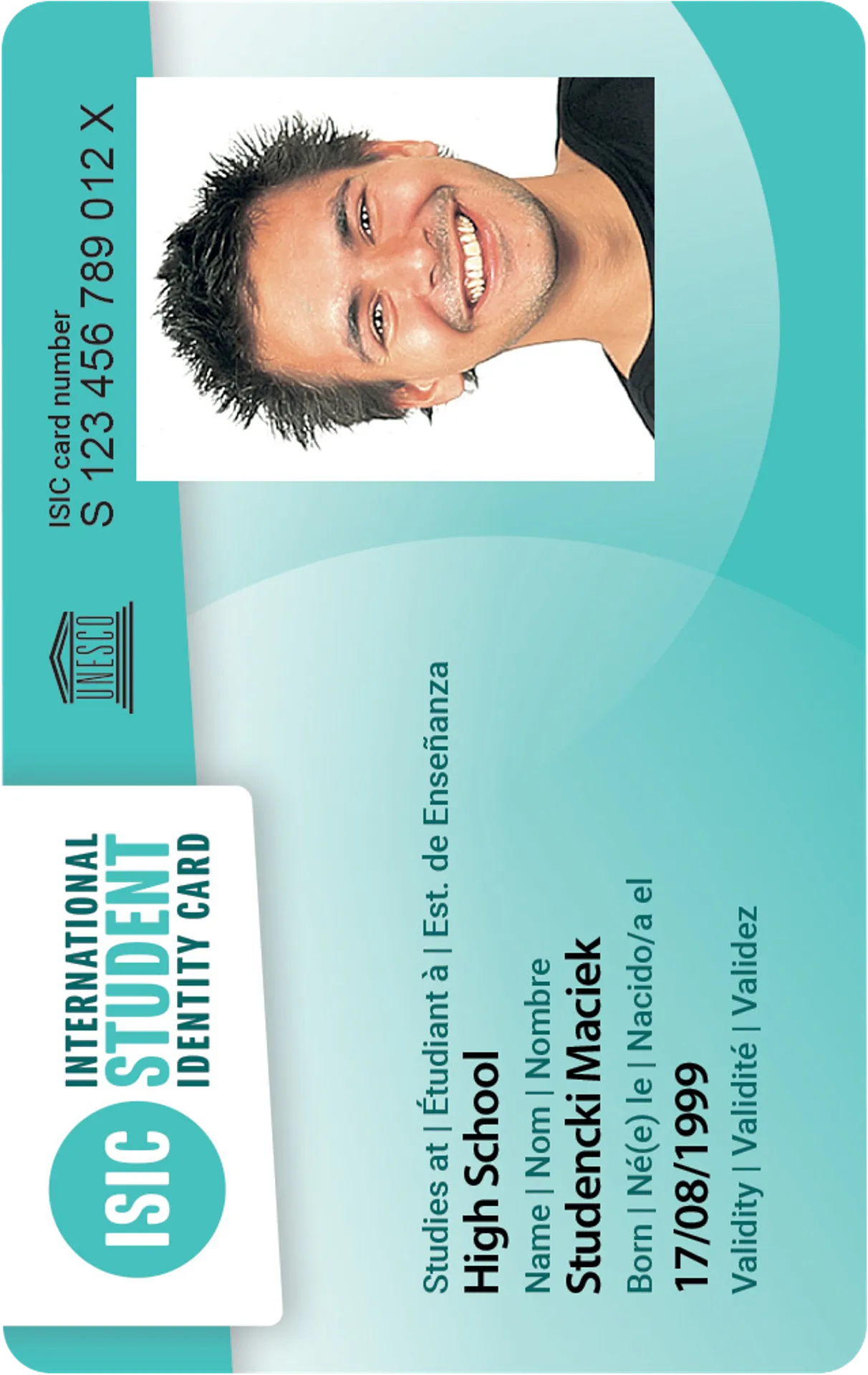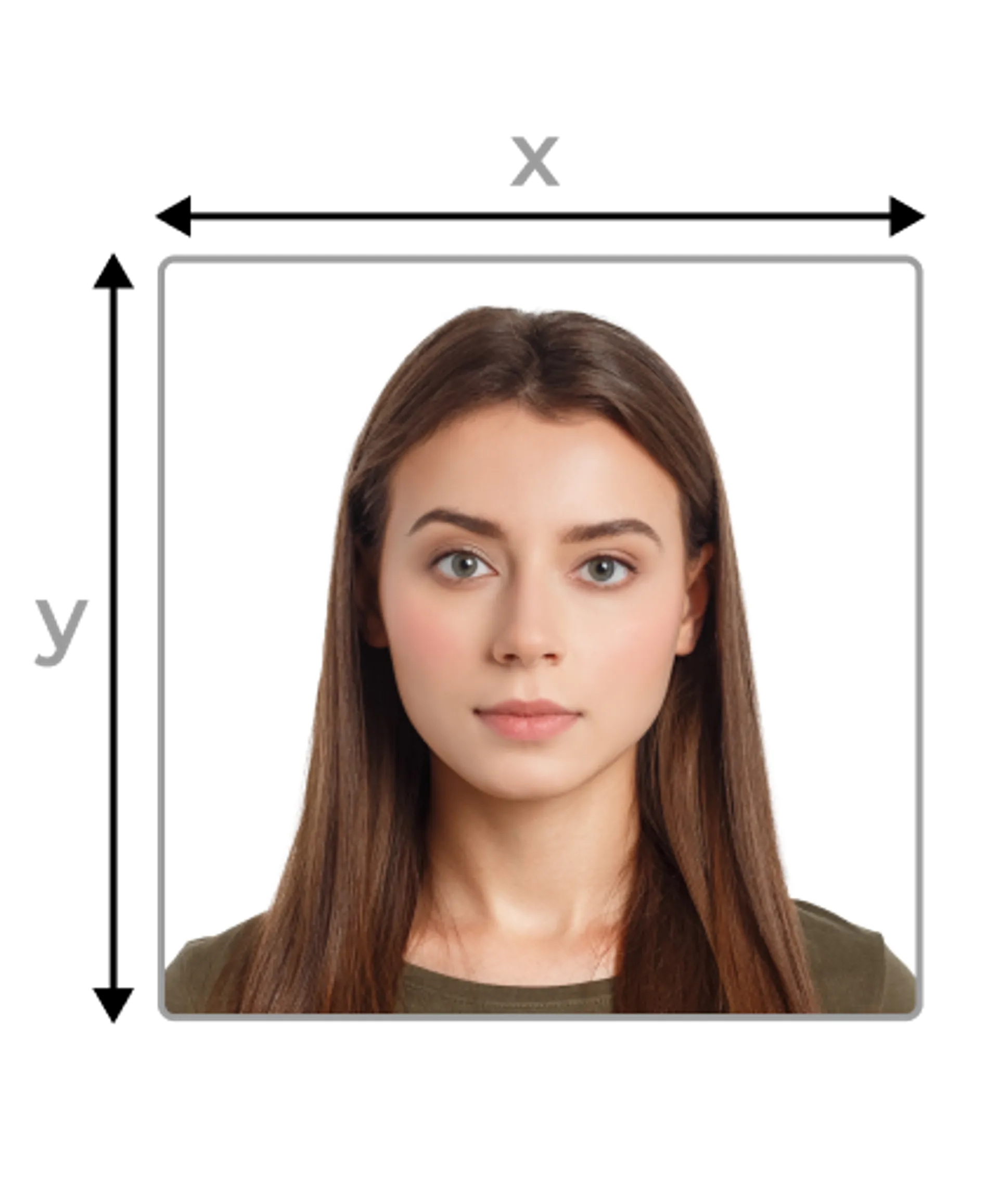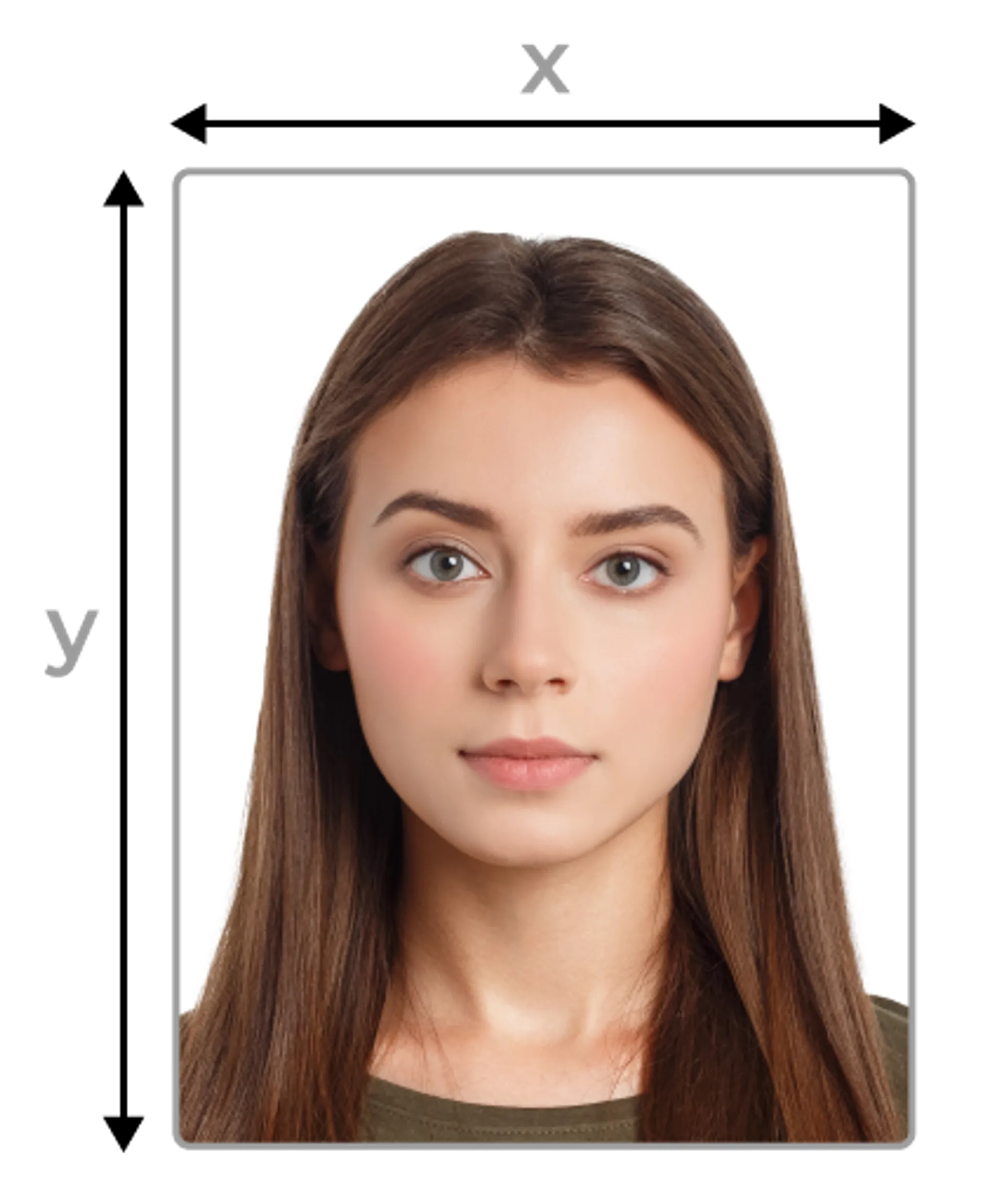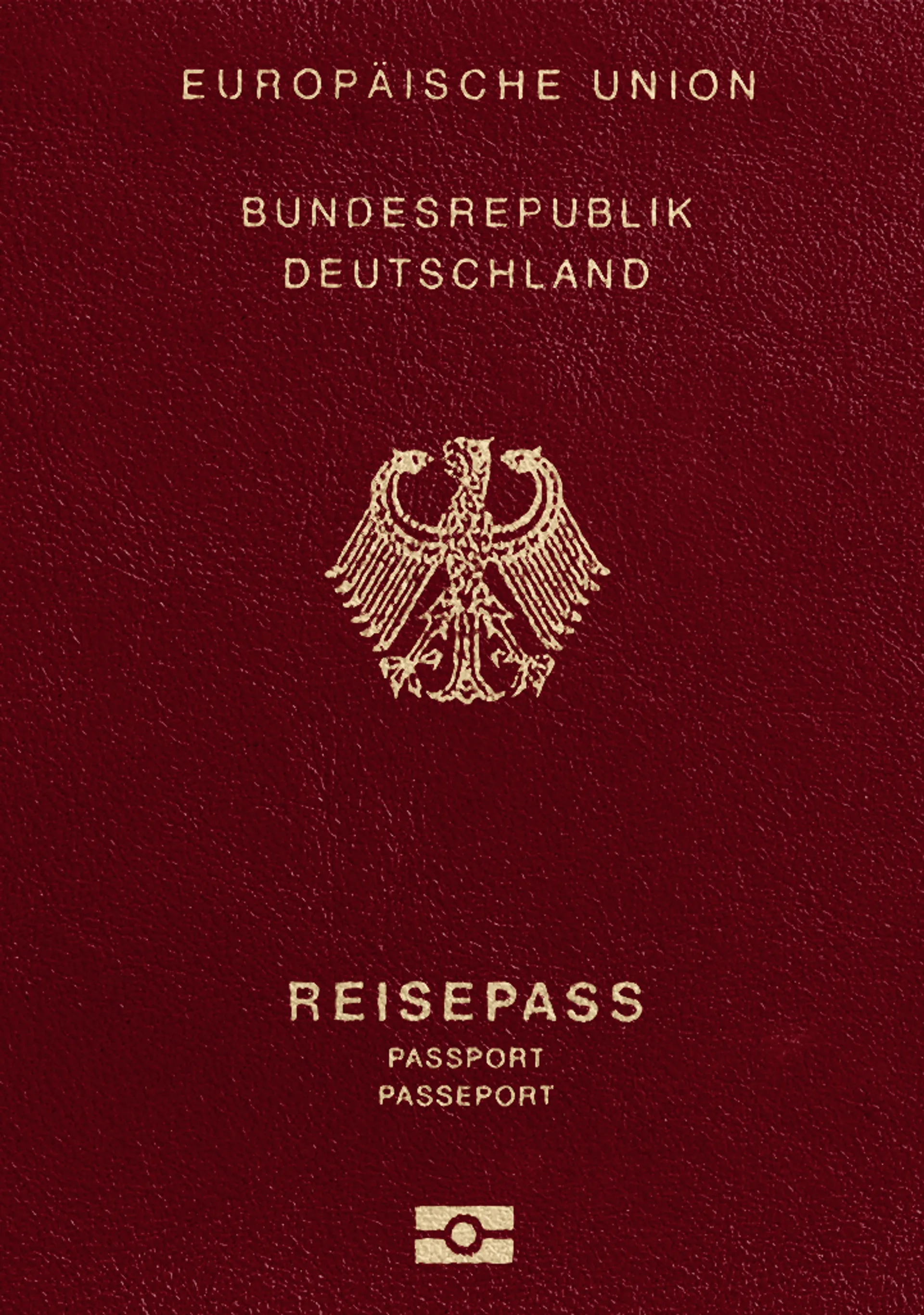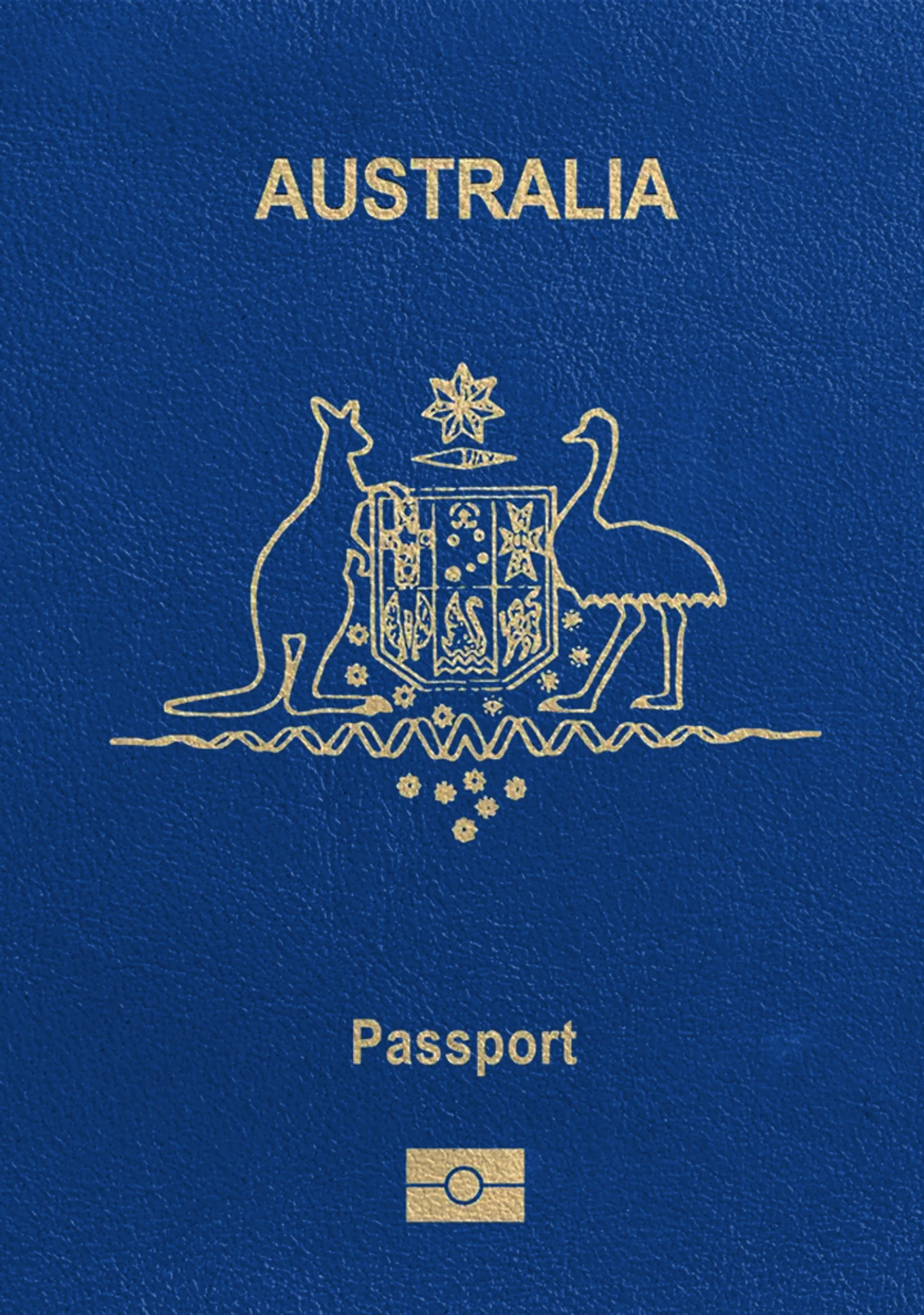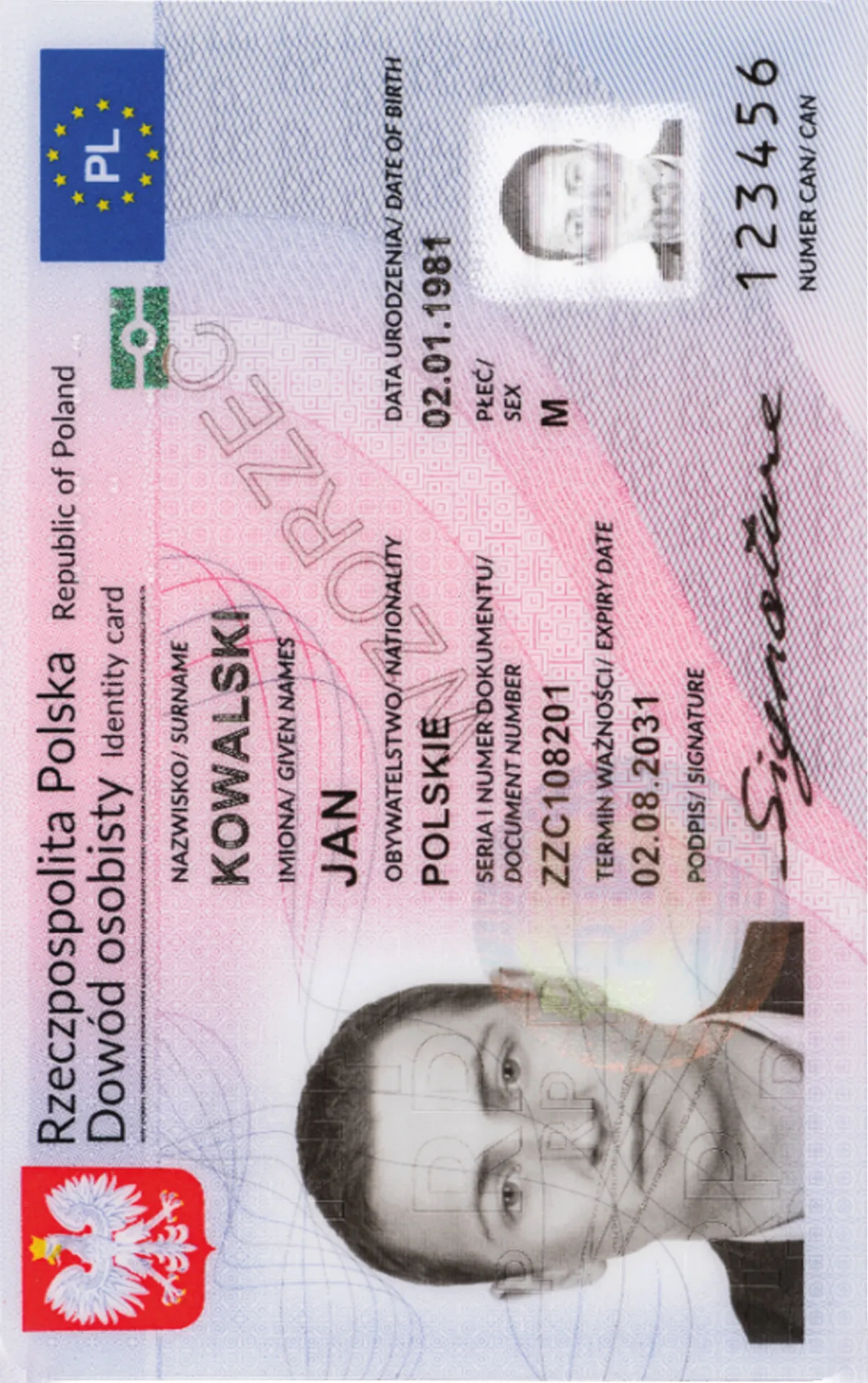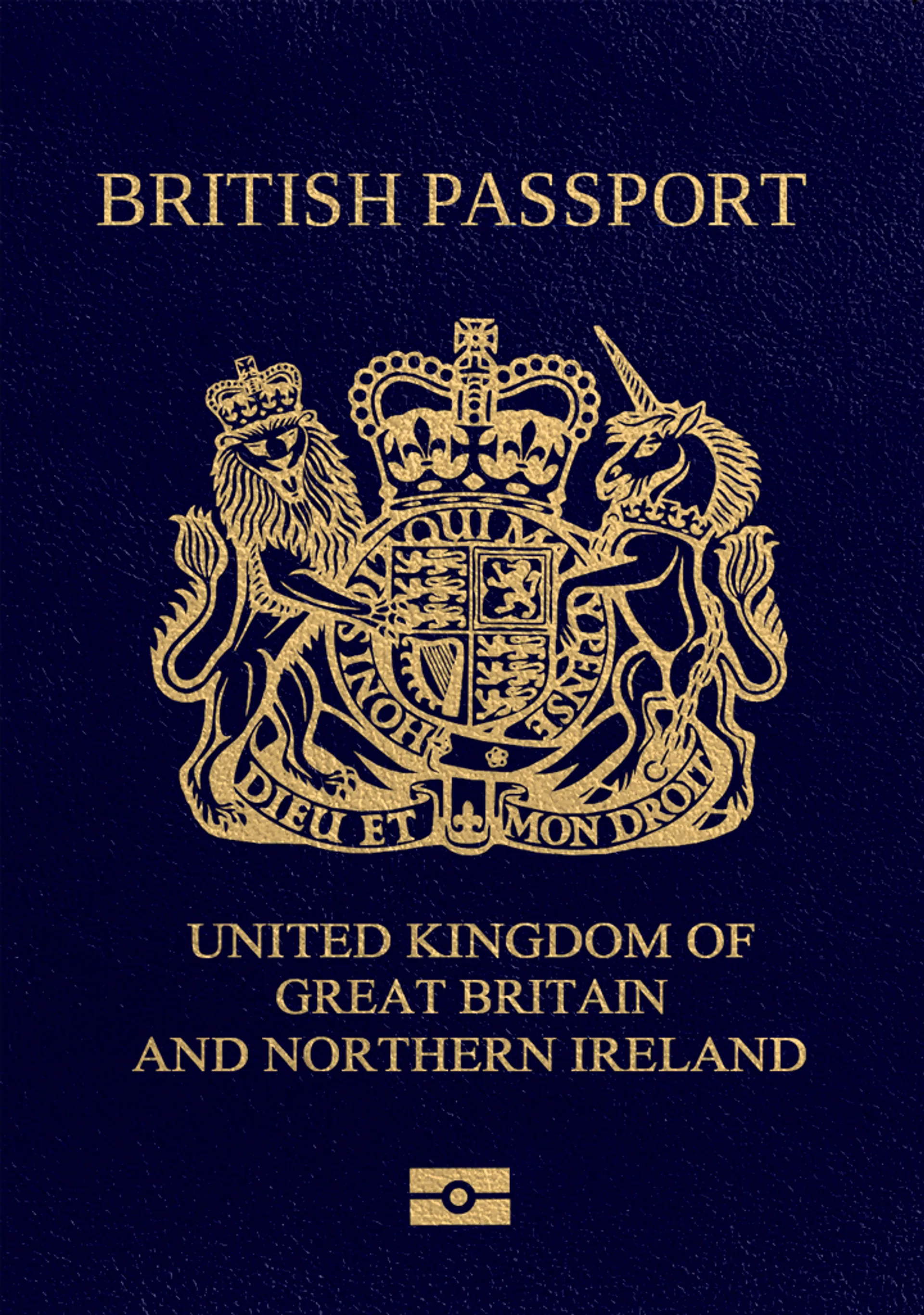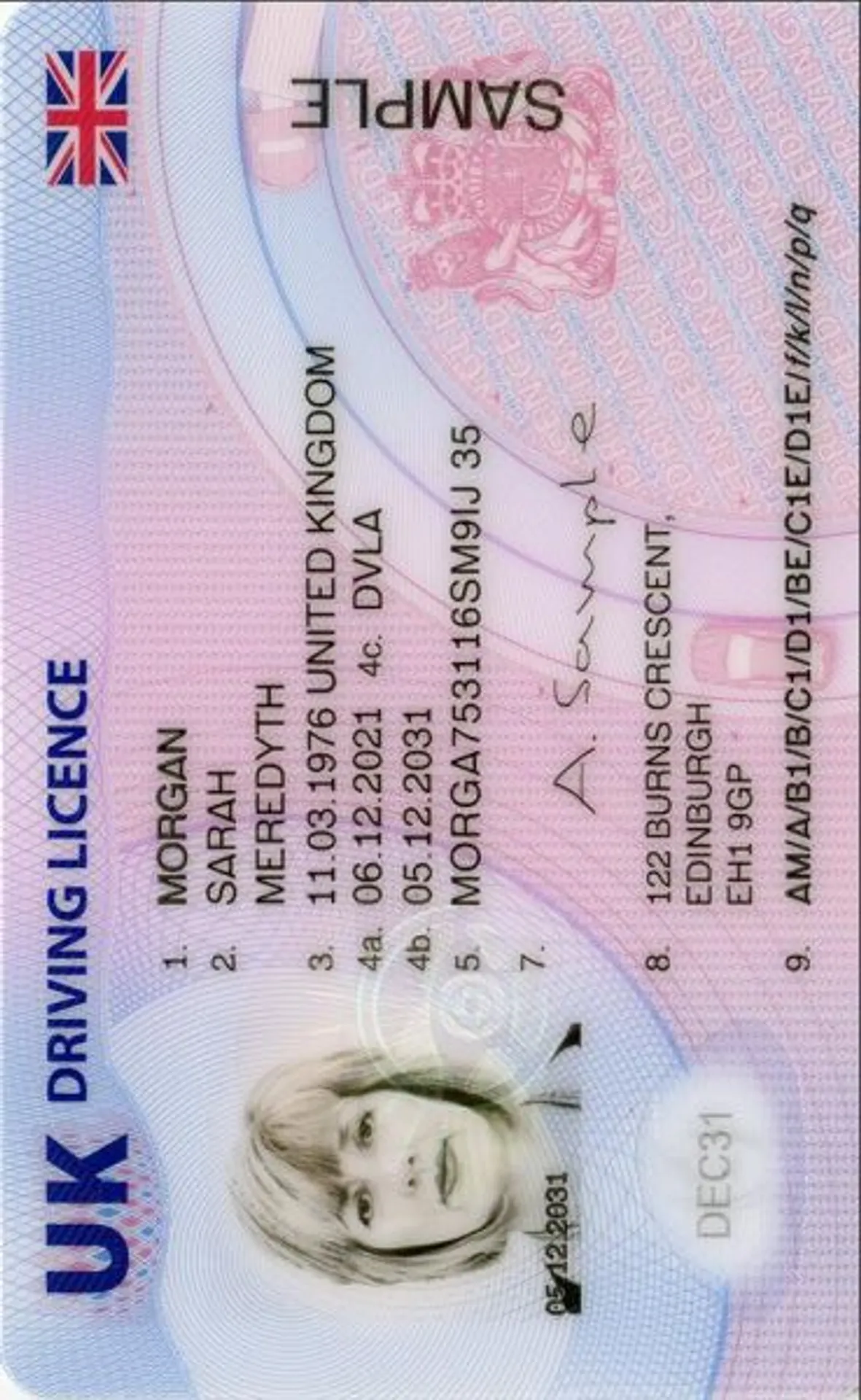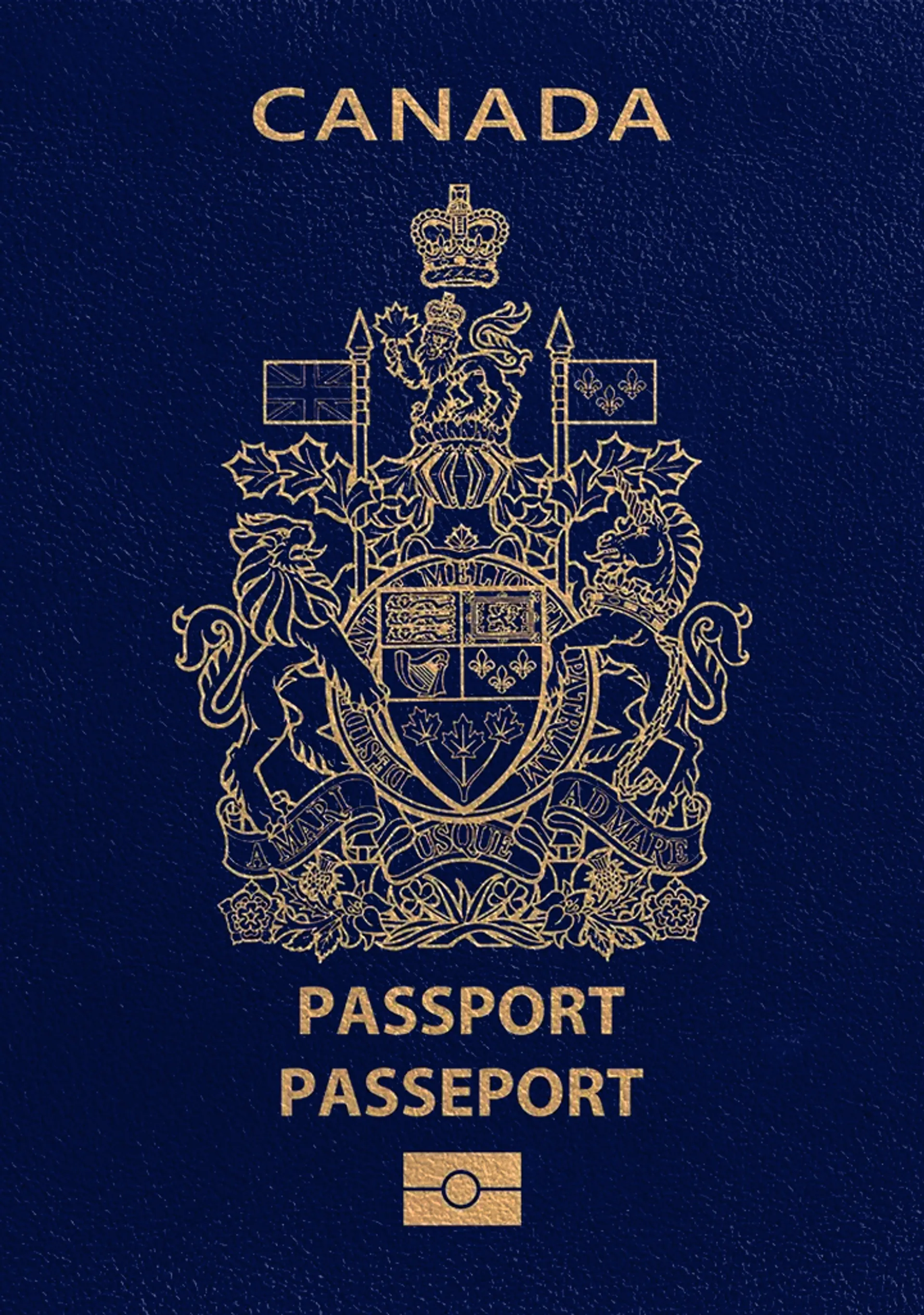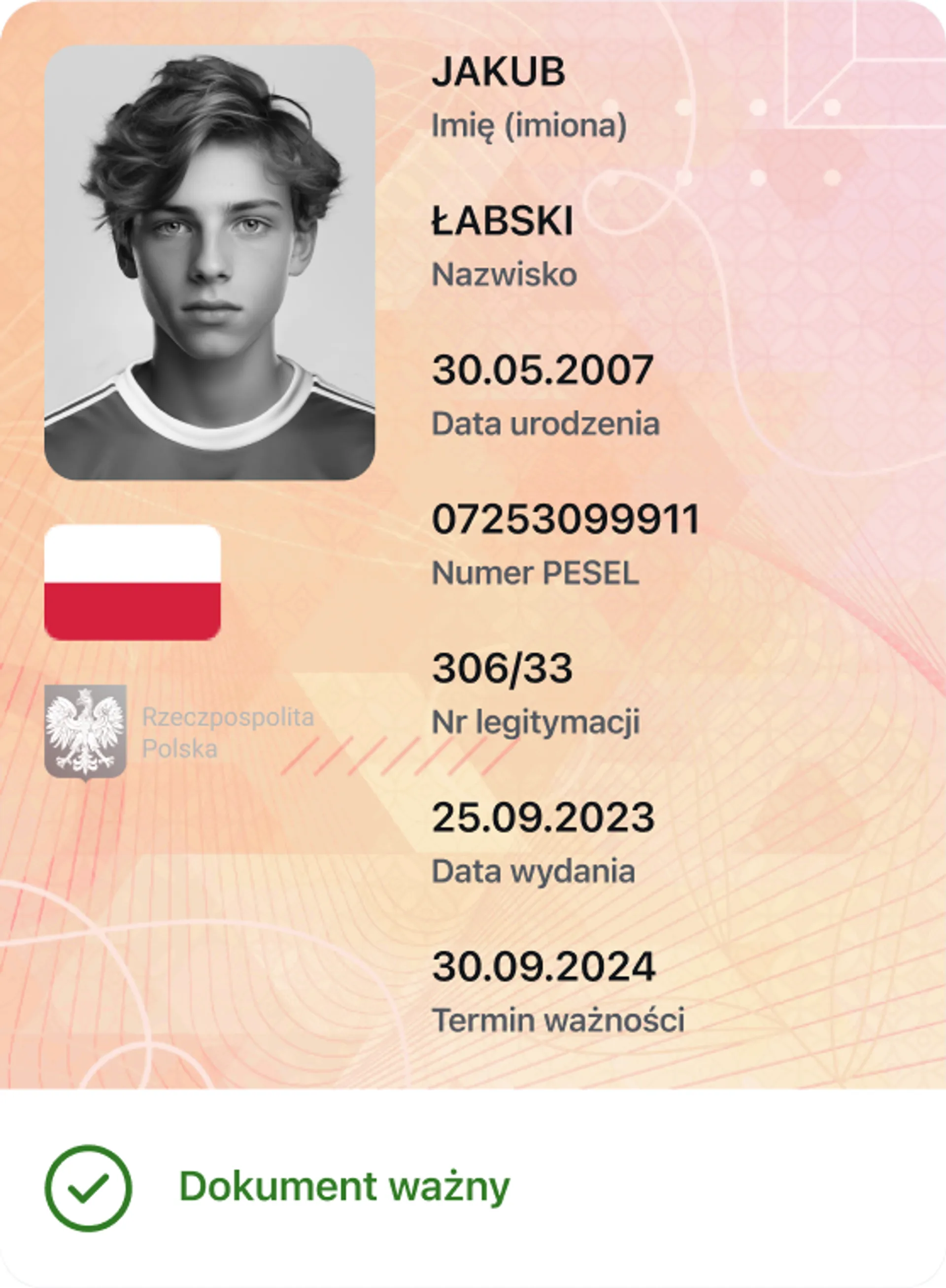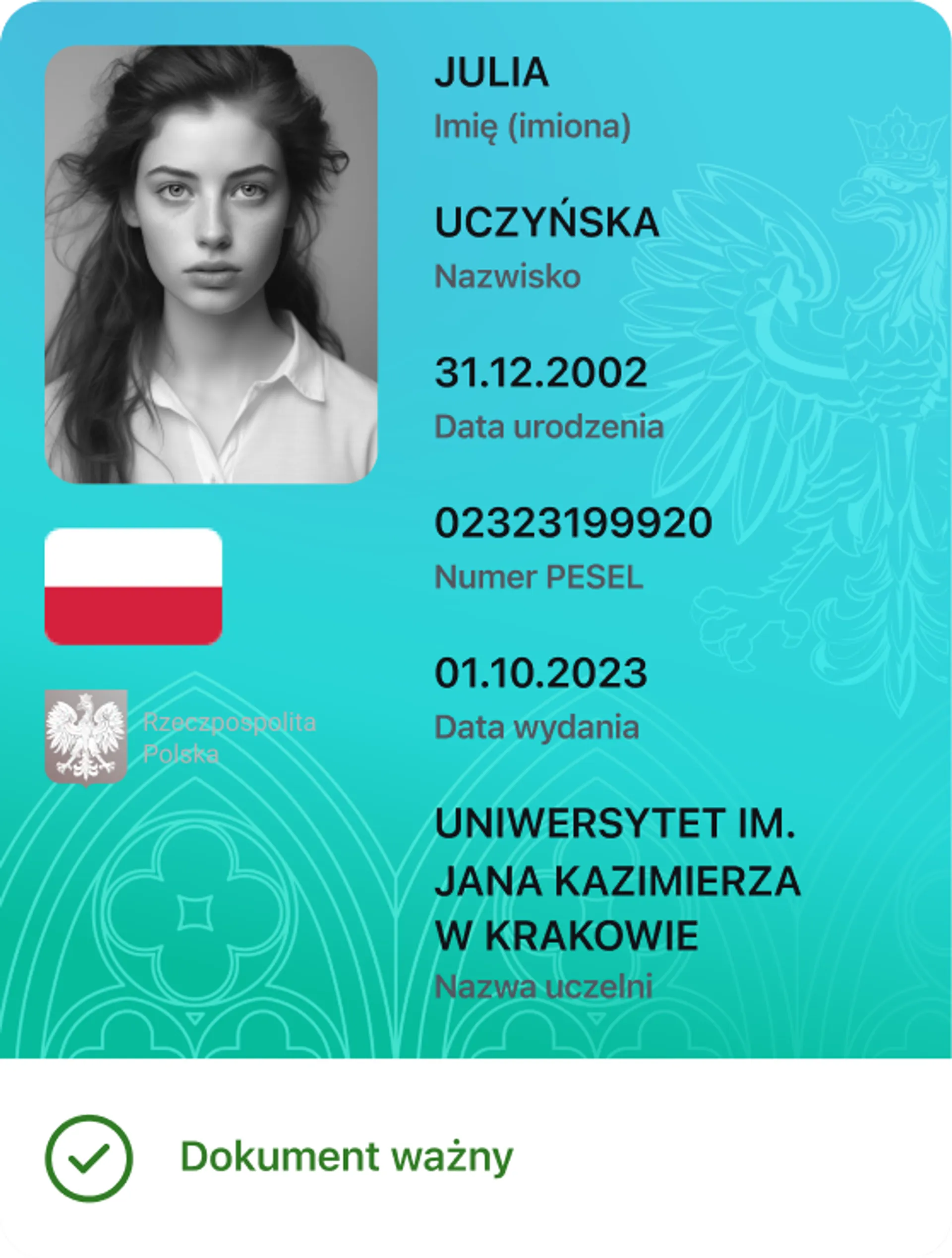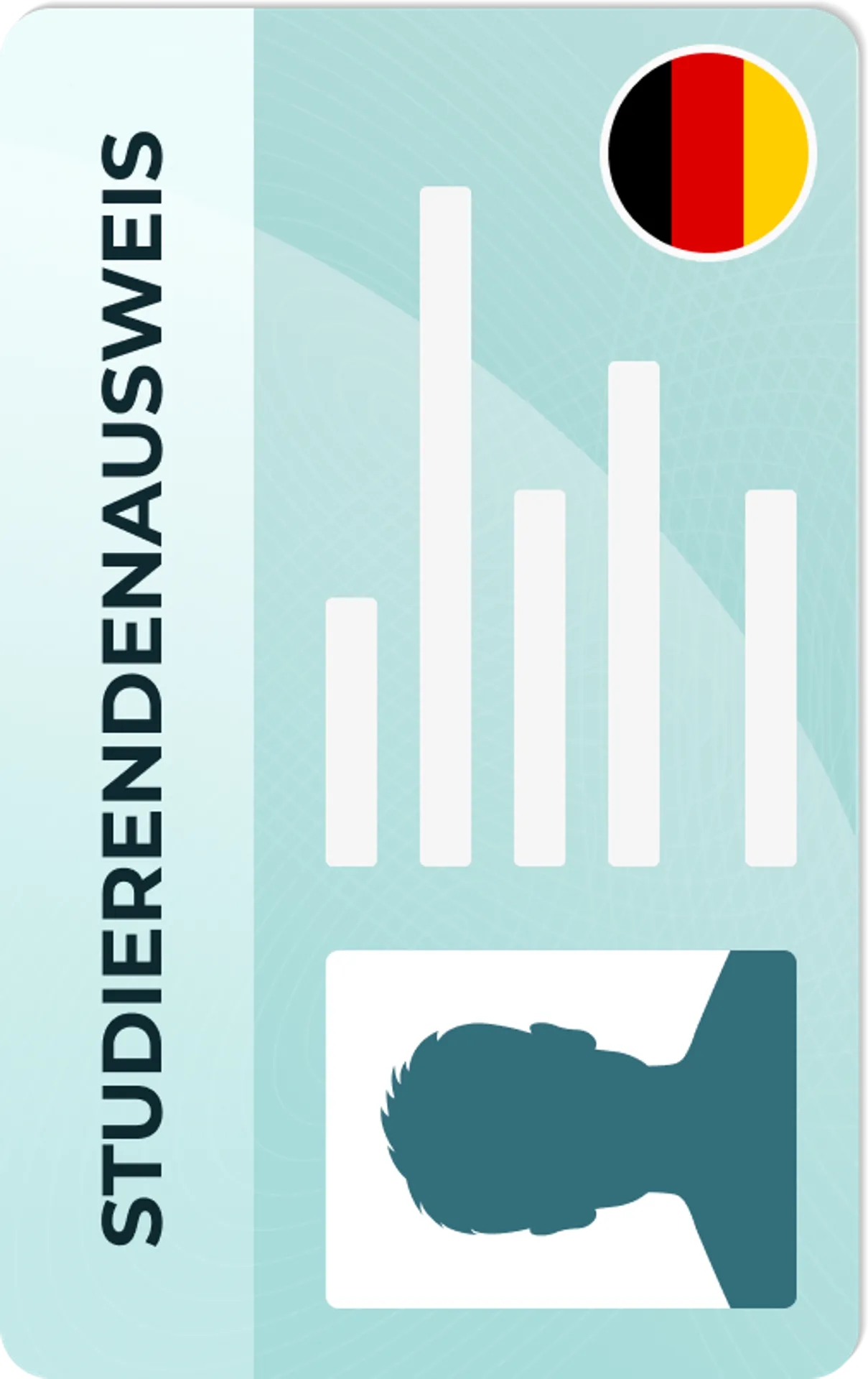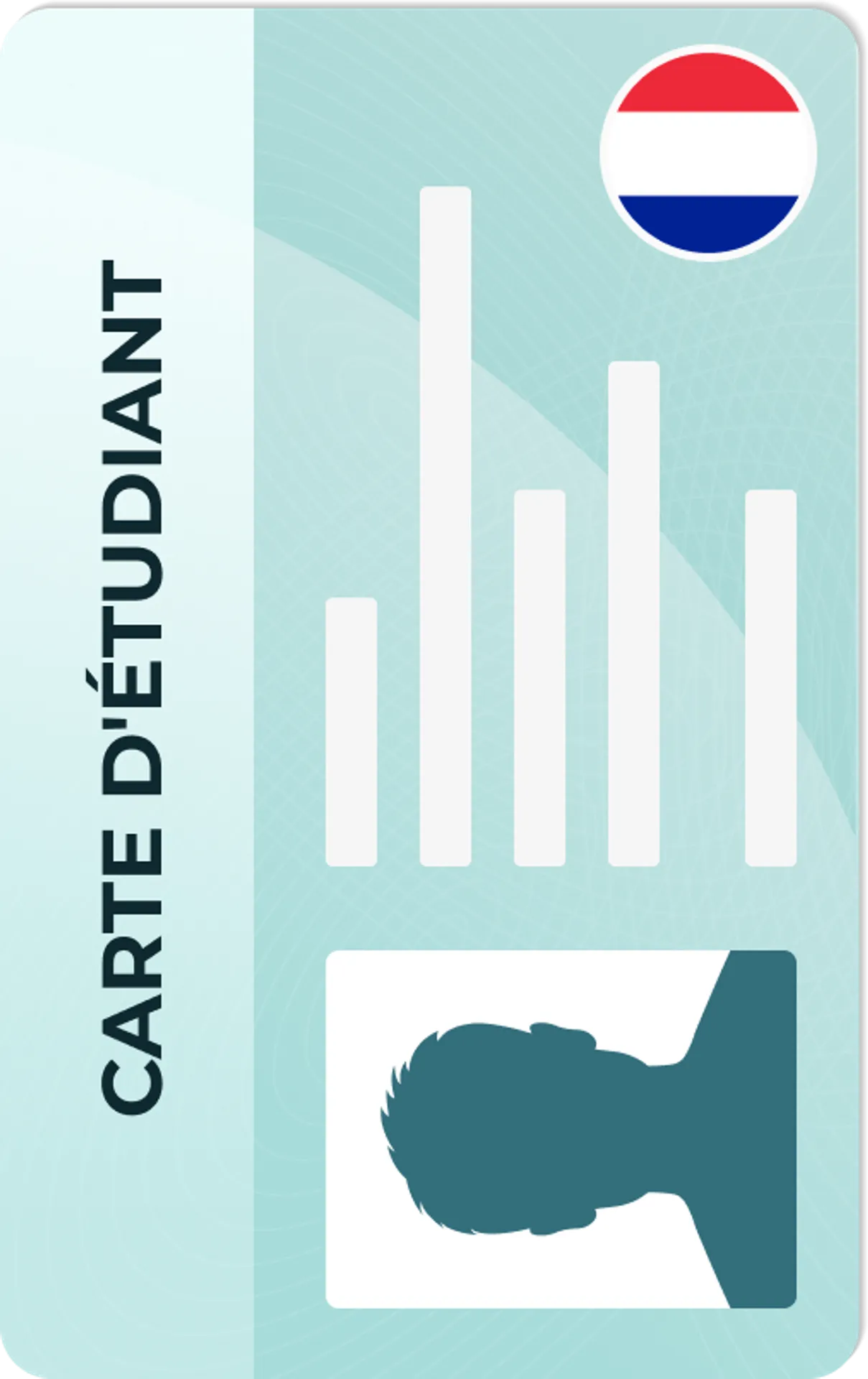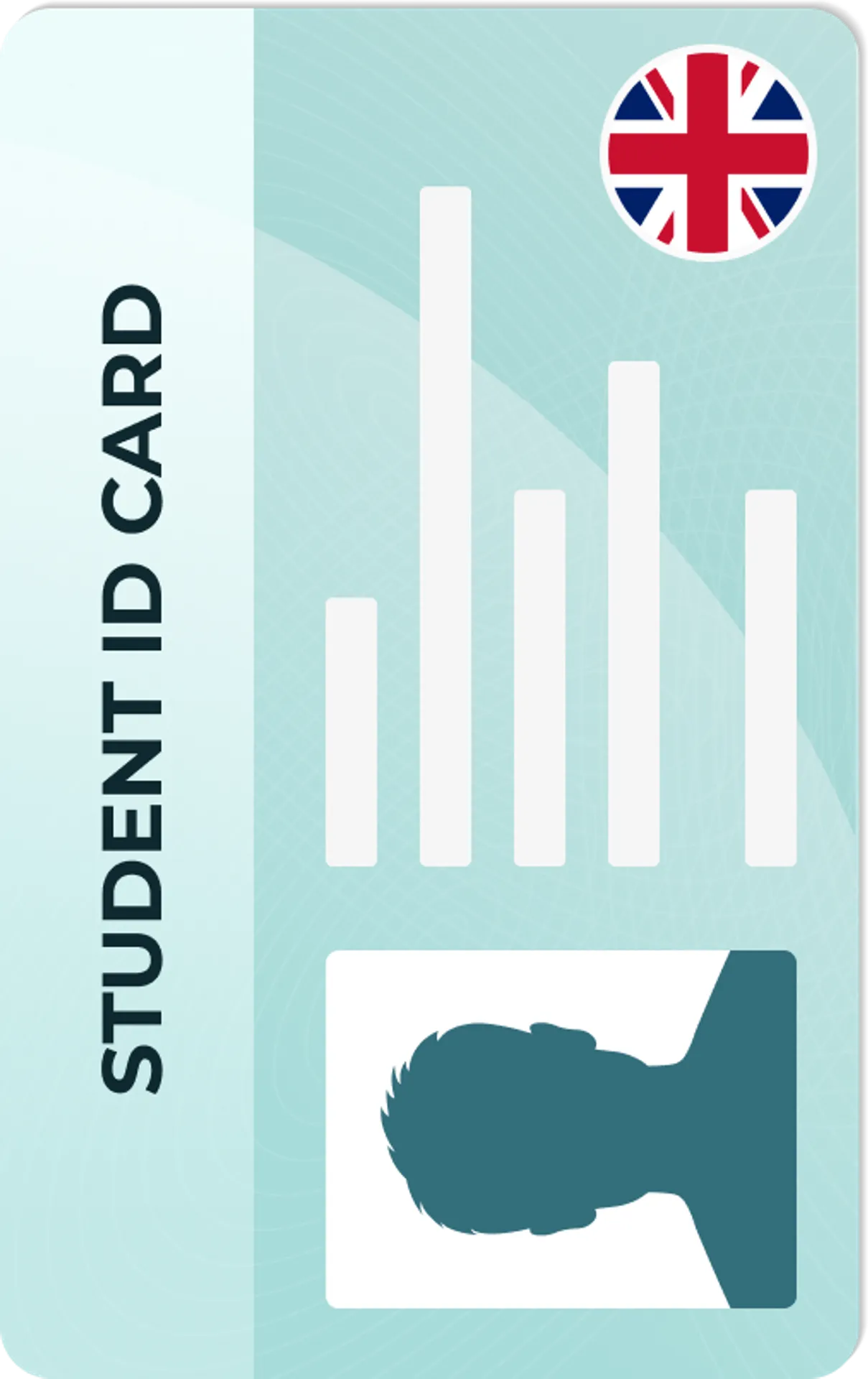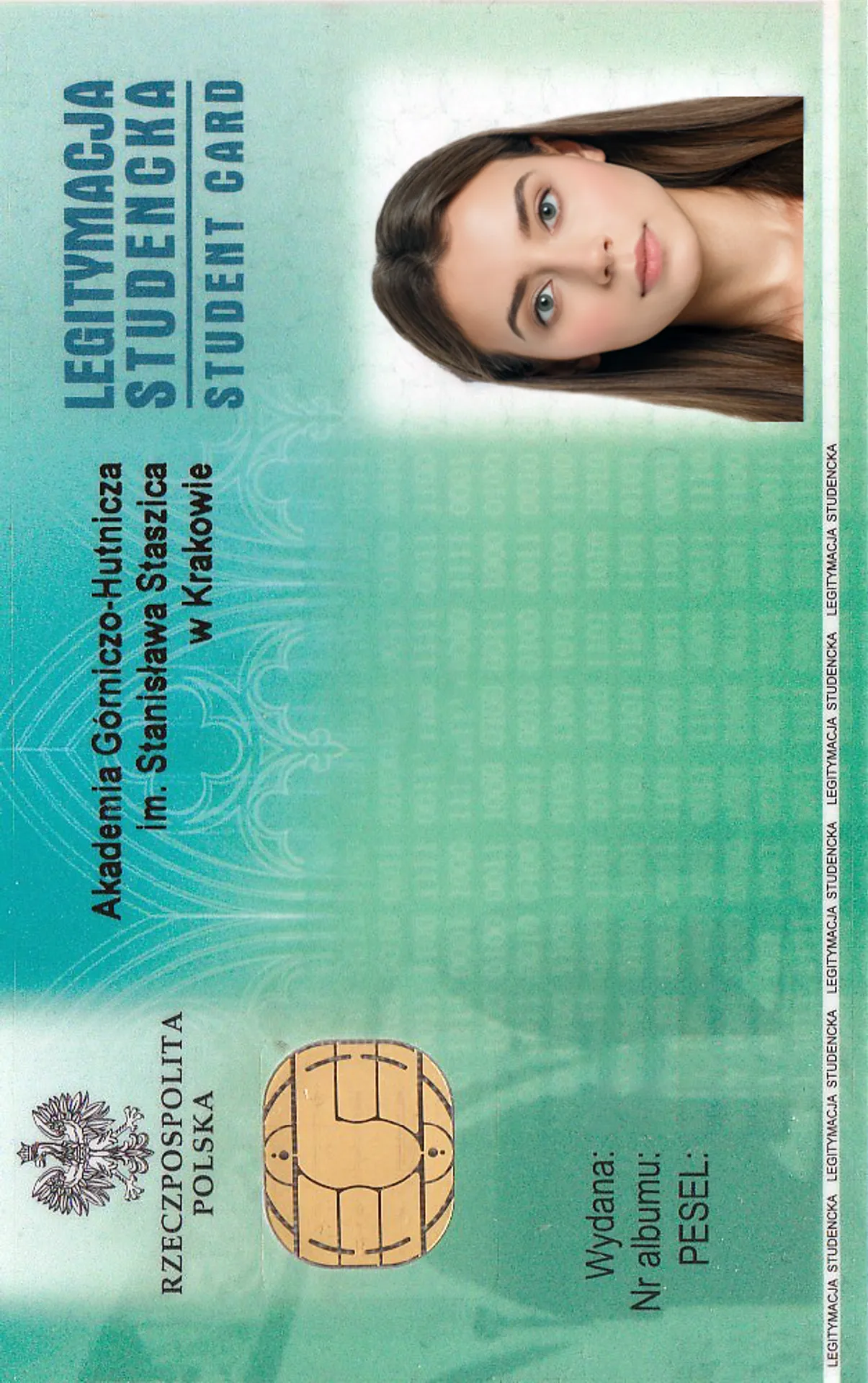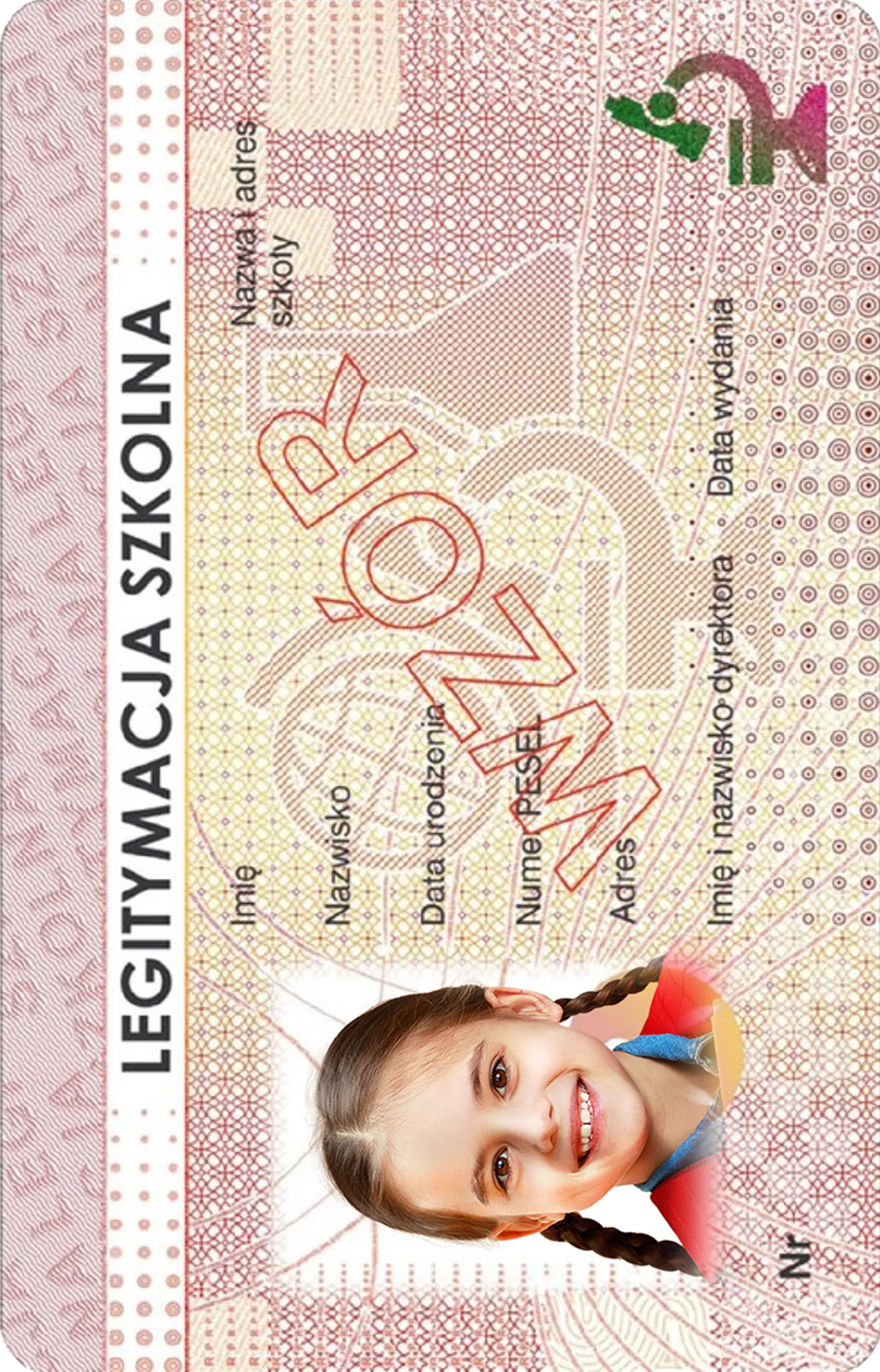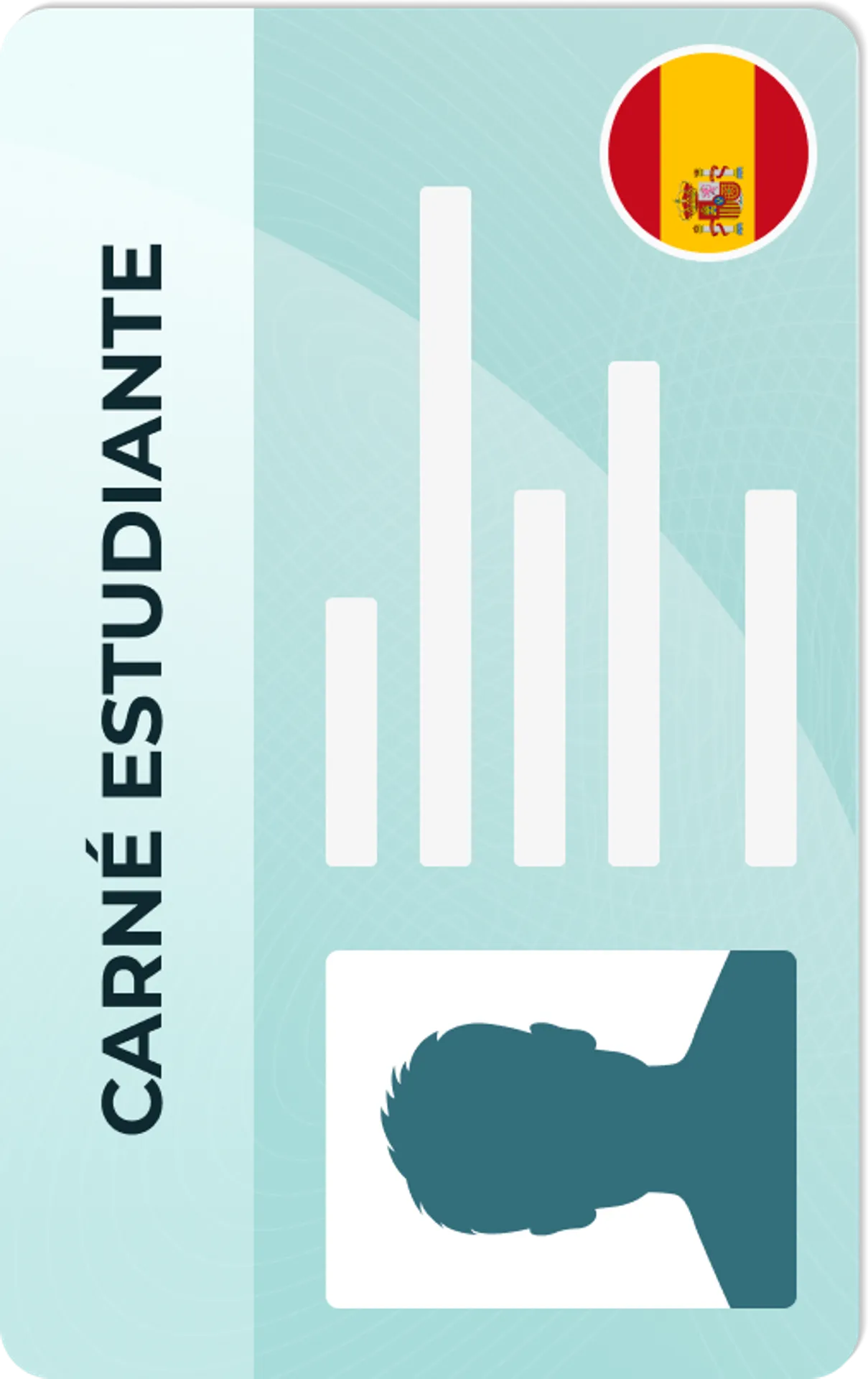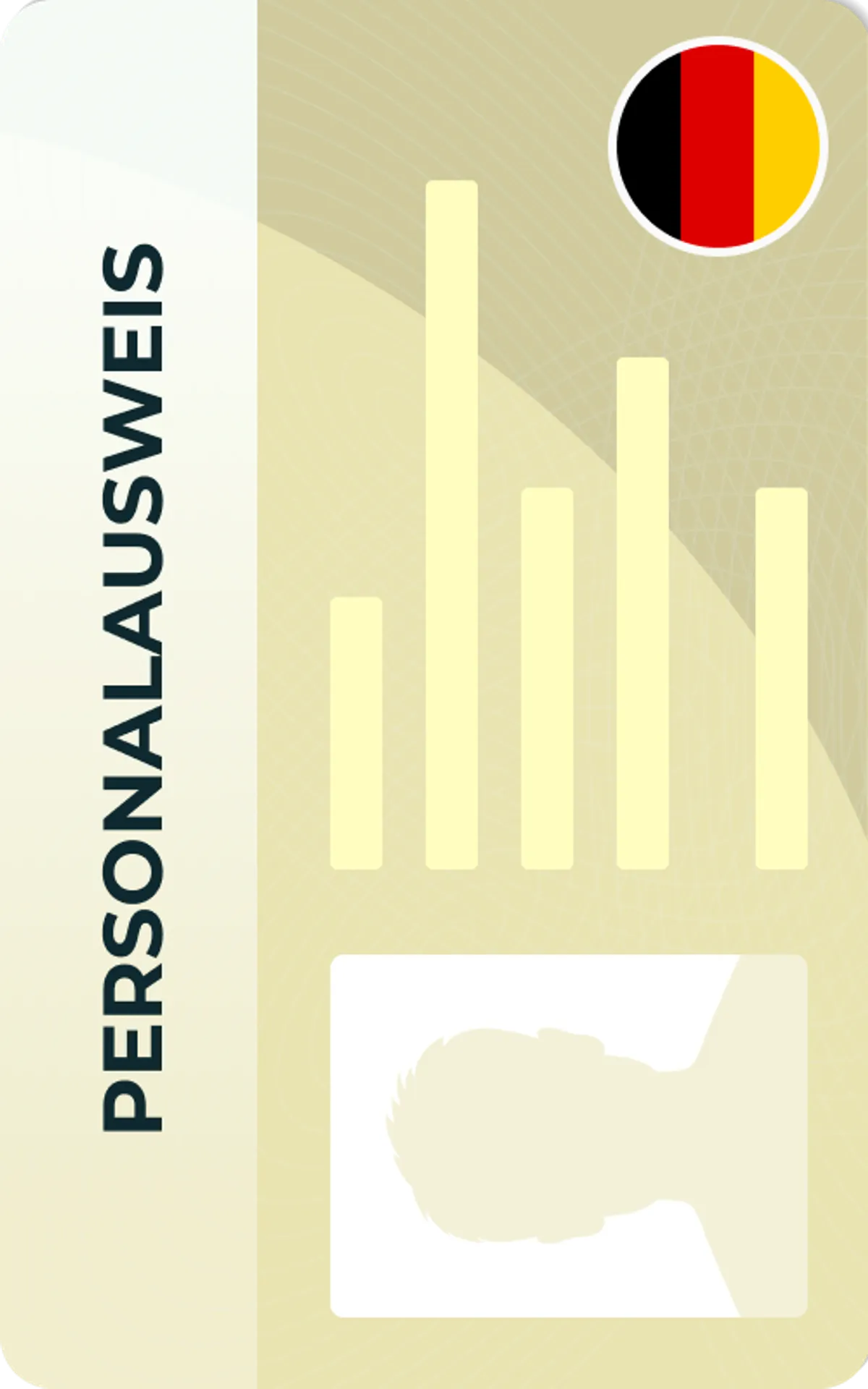iPhone Passport Photo App
Prepare a perfect passport photo with guaranteed acceptance!

As seen in








Passport Photo iPhone web App

Size
Width: 2 in
Height: 2 in
Is it suitable for online submission?
Yes
Image definition parameters
Head height: 1.29 in
Bottom of the Photo to the Eye Line: 1.18 in
Background Color
White
Resolution
301 dpi
Is it printable?
Yes
How does our photo tool work?
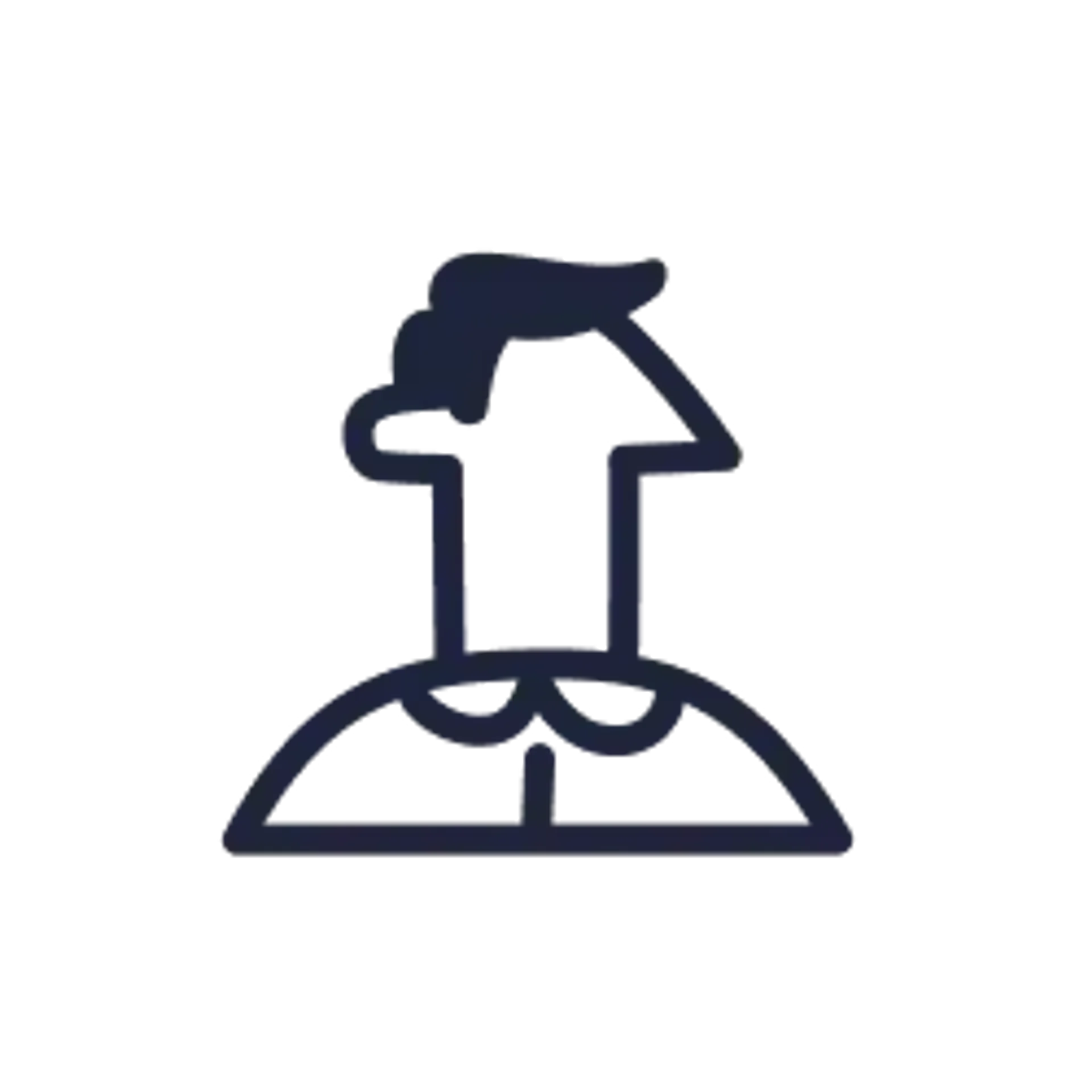
Take or upload photo
Take a photo or upload one from your mobile gallery. Follow our guidelines to meet all the requirements.
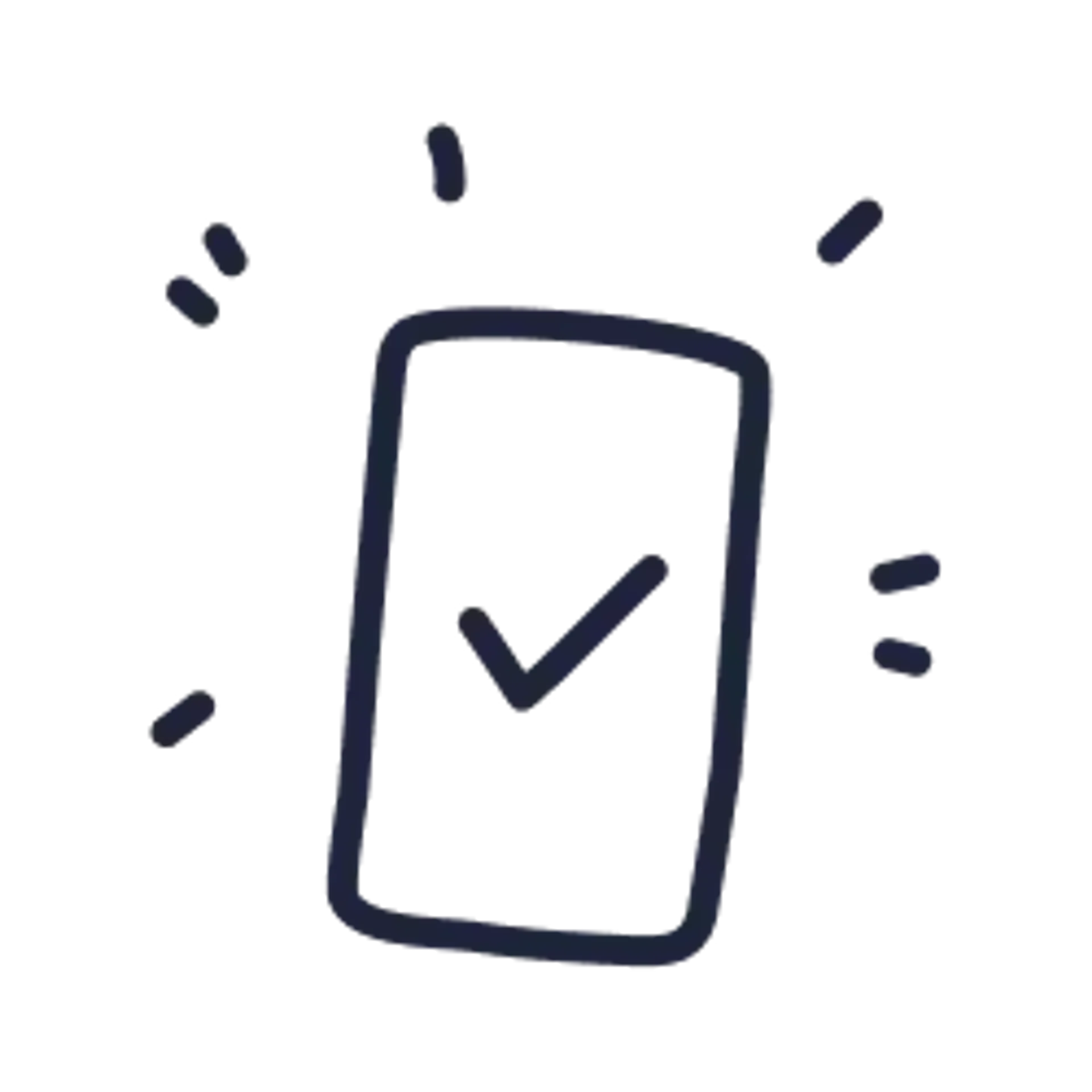
Get your photo verified
Let AI fine-tune your photo. Order your picture, and have it verified by an expert to ensure 100% compliance.
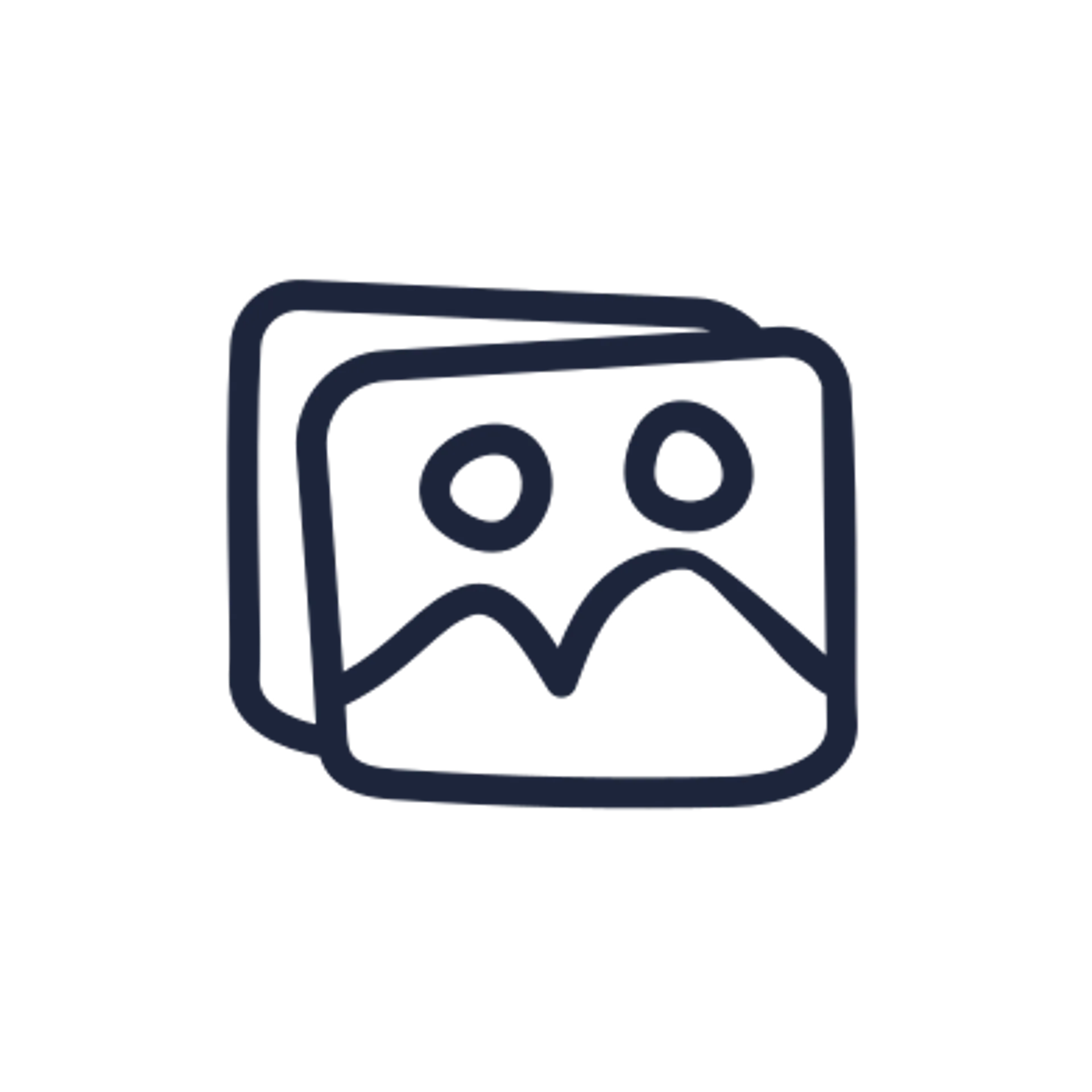
Enjoy your photo
Download your digital photo instantly, or have your printouts delivered to your doorstep for free!
Vule is a seasoned editor with a rich background in writing and editing, specializing in content related to passport photography. His skill lies in transforming complex information into clear, engaging narratives, making intricate topics accessible and relatable to a broad audience. With a keen eye for detail and a passion for storytelling, Vule ensures that every piece of content is not only factually accurate but also captivating and informative.
How to take a Passport Photo with iPhone / iPad?
Do you want to go through the whole process faster and smoothly? Use our online tool and get your passport photo with your iPhone / iPad!
Taking a photo for your passport can be faster and easier than you think. Especially since all you need is your iPhone. How is that possible? All you need to do is to use our software – which is online and doesn’t require downloading an iPhone app.
Just take a selfie or ask somebody to take a picture of you with your iPhone. Then upload it on this page, get the result and press ‘download’. That’s basically all you need to know to take a proper passport photo with an iPhone. Thanks to our app, it will only take you 10 minutes.
Requeirments for Passport Photo with iPhone
There are special requirements to take a passport photo using iPhone or any other device. Their list is published on the government website of the Department of State. Fortunately, proper preparation and our Passport Photo Editor for iPhone will guide you through the process successfully. These include proper body positioning, lighting, photo background, and facial expressions. However, taking a passport photo with an iPhone requires other things that need to be considered. How to dress, what makeup to do, what can and cannot be worn - it all matters.
Proper passport photo - take it with your iPhone
Our software will fix some issues (e.g. it will clear the background) with the photo, however, according to the US Department of State there are some specific passport requirements the photo has to meet:
- Neutral facial expression
- One should directly face the camera with full face in view
- Normal clothing - don't be very extravagant. (Religious clothing for passport photo is allowed)
- You should take the galsses off
Remember that when applying, you must provide one passport photo. It must not be older than 6 months and, when printed, it must be 2 × 2″ (5 × 5 cm). It is essential that, when viewed vertically, the head in the photo is between 1″ to 1 3/8″ (2.5 to 3.5 cm). Also, make sure the background of your photo is white, blank, and clean.
Size of Passport Photo with iPhone
Your iPhone/iPad camera is good enough to make a high resolution photo. Then, our App will automatically crop it to the right size, which is 2x2inch for paper printout or 600x600 px for digital submission.
How to take a Passport Photo with iPhone at home?
If you prefer taking your own passport photo with your iPhone, don't worry about meeting the formal guidelines. Our online passport size photo maker can guide you through the process step by step to ensure that you get the perfect photo that meets all the requirements.
Prepare the clothes
While there are no formal obstacles to wearing something eccentric, even if it's a photo for your passport, you need to be careful with your dress code. What to put on taking a passport photo with iPhone? Wear casual but neat clothes and don't reveal too much skin. Avoid black and white clothes that may blend in with the background on one side and disrupt the composition of the photo on the other.
Remove jewellery, glasses and accessories
You should remove any jewelry. You cannot wear glasses and hair accessories either - decorative hairpins and headbands are not allowed. Make-up should be subtle, but at the same time reflect your everyday look. The point is that there will be no problem identifying you during passport control.
Set the light
The DIY passport photo taken at home must be properly exposed. It should not be too light or too dark. Flat and even daylight that illuminates the entire face and does not create too contrasting shadows is best. How to do it? Stand in front of the open window in the daylight - this way you will get the natural light of the photo, thanks to which it will be accepted by the US Department of State.
Get a proper position and face expression
You must stand straight in front of the iPhone. If you’re not able to do so, ask someone for help. You have to keep your head perfectly straight and look directly at the camera. Do not smile or frown and do not squint your eyes. Also keep your mouth closed.
Set up a background or leave it to our software
Background must be entirely white and clean. We know that it’s hard to find a clean white wall in a house and much more difficult – a professional white roll-up. That’s why our tool removes background automatically when the shot is ready and uploaded.
Getting Green Card Photo / US Visa Photo with iPhone
As you probably know a green card or US Visa Photo has the same standard size - 2x2 inches. It means that you can use your US passport photo for other official documents. You can also choose other documents in menu above - for example:
- Drivers licence (depends on state)
- China visa photo (33 by 48 mm)
- Russian visa photo (3,5 cm x 4,5 cm)
- U.S Green Card Photo (same size as US passport)
- Canadian Visa photo (same size as US passport)
Do I need a Passport Photo App for my iPhone?
Actually you don’t. We believe that downloading a mobile app only to get an ID Photo is a waste of space. That's why we offer you this easy Passport Photo Editor for iPhone. All you have to do is to upload your selfie on this page, and our tool will do the rest!
By using our online tool you can easily:
- remove background
- crop and resize the photo
- check if the photo is correct
- save and download it to your email
- prepare the photo for printing
Can I print the photo at Walgreens?
Definitely yes. here are instructions how to do it and get 2 passport size photos for $0.35:
- Upload your photo
- Download ready to-print-template
- Get to nearest Walgreens
- Print it out as 4x6 inch postcard
Devices supported
Since it is a web photo editor it doesn't make a difference what type of iPhone you currently use. You may use Passport Photo Online App with any iPhone or iPad, you can do it with iPhone X, iPhone XS, iPhone7, iPhone6, iPad Air, iPad pro and any other Apple device.
Sources:
https://travel.state.gov/content/travel/en/passports.html
https://travel.state.gov/content/travel/en/passports/how-apply/photos.html
https://travel.state.gov/content/travel/en/us-visas/visa-information-resources/photos/digital-image-requirements.html
How to prepare yourself?
Distance from the camera
Take the photo from a distance of about 20 inches from your face. Ideally, the photo should be taken by another person.
Face in front of the camera
Place your face in front of the lens and keep a neutral expression on your face. Hold the camera at face height.
Even lighting
Just stand facing a light source such as an exposed window. Don't worry about the background.
Documents
We provide photos for IDs from all over the world. You’ll find the one you are looking for!

Most Searched
Popular Documents
Popular Documents Around the World

Are You Satisfied With Our Service?
Let us know how we’re doing.
Customer feedback is always welcome.
Rate Your Reading Experience:





Rating: 4.73/5
Number of votes: 297